How To Use Waze On Android Auto !
Автор: SwiftFixer
Загружено: 2025-08-20
Просмотров: 405
Описание:
Using Waze on Android Auto allows you to navigate with real-time traffic updates, voice-guided directions, and community-reported alerts—all from your car’s built-in display. This video guides you through the simple setup process for using Waze with Android Auto.
First, make sure the Waze app is installed on your Android phone and that it's updated to the latest version. You’ll also need the Android Auto app installed (or integrated, depending on your Android version).
Next, connect your phone to your vehicle’s infotainment system using either a USB cable or a wireless connection if your car supports Android Auto wirelessly. Once connected, Android Auto will launch automatically on your car’s display, or you can select it manually from the car’s menu.
From the Android Auto interface, tap the app grid or launcher icon and look for the Waze icon. Tap on Waze to open the navigation app. It will display your current location, and from there, you can search for a destination, get real-time traffic alerts, and receive turn-by-turn navigation just as you would on your phone.
You can use voice commands through Google Assistant by saying something like “Navigate to the nearest gas station with Waze” or “Report traffic.” Waze also supports features like reporting hazards, police, or accidents directly from the screen using simple on-screen buttons.
Note that your phone screen may remain locked or display limited functions while connected to Android Auto, as the full control is transferred to your car's screen for safety and convenience.
Timestamps:
0:00 Introduction
0:05 Installing Waze and connecting to Android Auto
0:21 Launching Waze on your car display
0:26 Using Waze features with Android Auto
0:35 Conclusion
Hashtags:
\#waze #androidauto #wazetips #cardisplay #gpsnavigation #androidnavigation #drivingapp #android #iphone #ipad
Повторяем попытку...
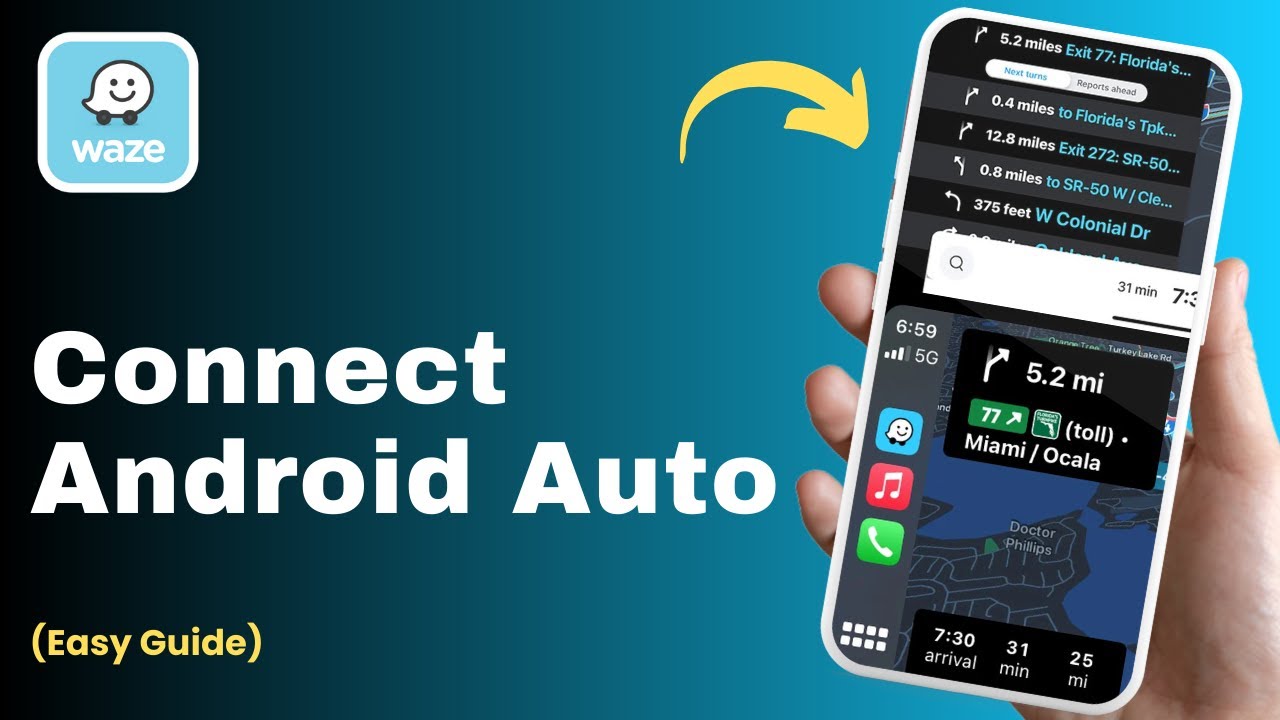
Доступные форматы для скачивания:
Скачать видео
-
Информация по загрузке: