Running a Performance Monitor for Windows operating system - How To Guide
Автор: MikeY AdzY
Загружено: 2025-02-04
Просмотров: 427
Описание:
Welcome to 'another season' of my tech support videos.
In today's video, we will be looking at how to run a Performance Monitor to check on your computer/laptops performance.
Skip to 0:40 if you want to avoid my JibberJabber and get right to it.
ALT, you can read the instructions below.
-
Click on START
Type in PERFORMANCE MONITOR
Using your mouse, right click and go to RUN AS ADMINISTRATOR
This will bring up the Performance Monitor
Depending on your system, it might run the reports automatically.
To check this
Click on the arrow by REPORTS
Next, click the arrow by SYSTEM
Then click on SYSTEM DIAGNOSTICS
(if your system runs them automatically, it will showcase the report)
To run the report
Click on the arrow by DATA COLLECTOR SETS
Click on the arrow by SYSTEM
Click on SYSTEM DIAGNOSTICS
Next, right click the SYSTEM DIAGNOSTICS and then left click START
(This will begin the diagnostic. It generally takes 1-3min. Let it run uninterrupted)
Once it is complete, under the SYSTEM DIAGNOSTICS, you will see your Computer Name. This is the completed report.
Click on the report.
It will now show you all the Metrics and Data that it pulled from the diagnostic.
If there are critical errors, or performance issues, you will receive alerts.
You can google the alert/error for a fix,
OR BETTER YET, check out my channel first as I have more videos on Computer/Laptop performance.
Generally the default report is hard to read, what with all the lines, colors and squiggles... What I prefer is switching the format to REPORT.
REPORT is very easy to read and you can easily see where the problems/issues might be occurring.
Thanks for watching.
Do check my other support videos!
Fixing sluggish computer performance and Disk 100%
| • Fixing slow computer performance and Disk ... |
Check the video: Is your Hard Drive... Dirty
• Is your computer Hard Drive Dirty? - How T...
Повторяем попытку...
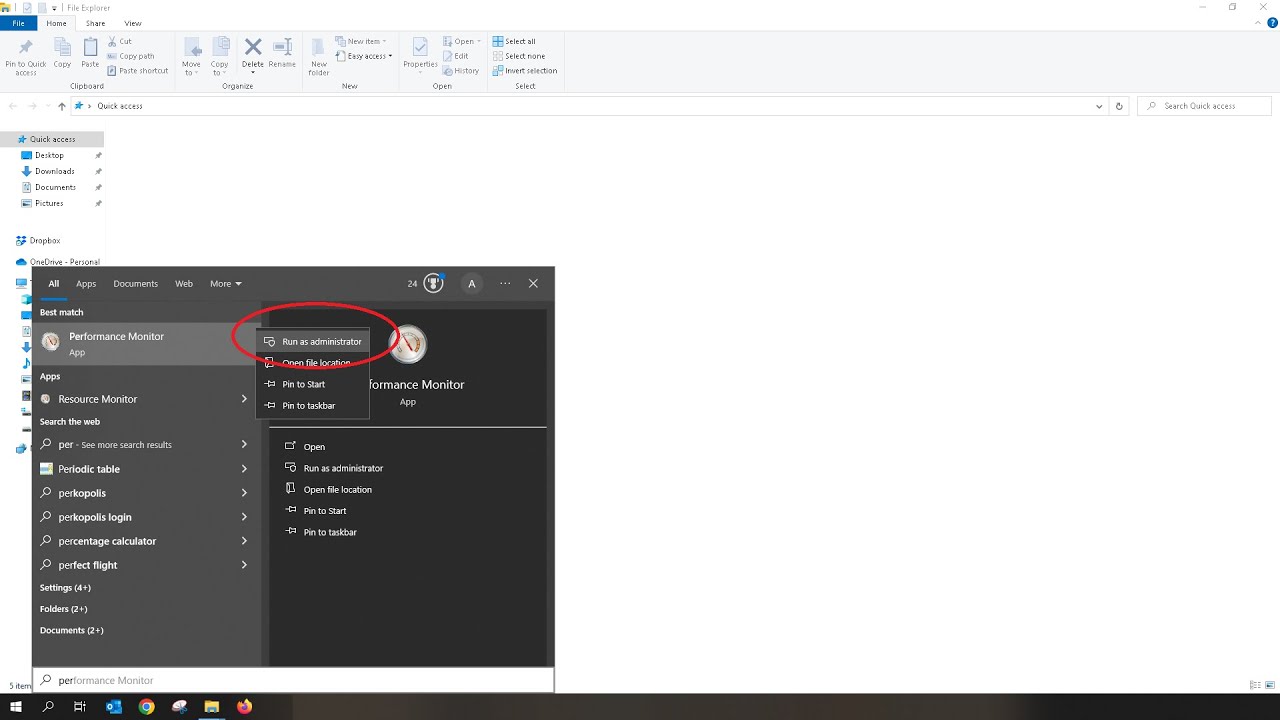
Доступные форматы для скачивания:
Скачать видео
-
Информация по загрузке: