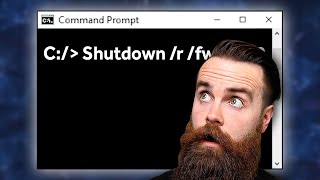How to Find Your IP Address in Windows 11
Автор: Laurence Tindall
Загружено: 2024-11-21
Просмотров: 9089
Описание:
In today’s video, I’m going to show you how to find your computer’s IP address in Windows 11.
To get started:
1. Go into the Windows start bar, and type in “CMD”, and click on the “Command Prompt” application to open it up.
2. Once command prompt opens up, type in the following command “ipconfig”, and hit the enter key on your keyboard.
3. All of your computer’s internet protocol configuration information will now display.
4. As you can see, you can view your computer’s public IP address next to the “IPv6 address” field, and then below this, you can see your computer’s network IP address, next to the “IPv4 address” field.
And it’s as easy as that, finding your computer’s IP address is an easy task to perform.
What is an IP Address?
An IP address, or Internet Protocol address, is a numerical label assigned to each device connected to a computer network that uses the Internet Protocol for communication. It serves two main purposes: identifying the host or network interface and providing the location of the host in the network. IP addresses are fundamental to the functioning of the Internet and are used for routing data packets between devices.
#ipaddress #cmd #windows11 #commandprompt
Повторяем попытку...

Доступные форматы для скачивания:
Скачать видео
-
Информация по загрузке: