How to Install VMware Workstation 17 Pro on Kali Linux 2023 | Boost Your Virtualization Skills 🚀💻
Автор: SYSNETTECH Solutions
Загружено: 2024-01-18
Просмотров: 857
Описание:
This video tutorial shows you the step-by-step process of installing VMware Workstation 17 (17.5) Pro and Player editions on Kali Linux 2023. The tutorial breaks down each step, making it simple, especially for beginners. It guides you through the necessary setup tasks, ensuring a smooth and trouble-free installation experience.
━━━━━━━━━━━━━━━━━━━━━━
🔔 𝗦𝗨𝗕𝗦𝗖𝗥𝗜𝗕𝗘 & 𝗡𝗢𝗧𝗜𝗙𝗜𝗖𝗔𝗧𝗜𝗢𝗡𝗦 🔔
💖 Please subscribe, as we need more support. Thank you! 🤲 ► http://goo.gl/8d0iG9
📖 𝗥𝗘𝗔𝗗 𝗧𝗛𝗘 𝗙𝗨𝗟𝗟 𝗔𝗥𝗧𝗜𝗖𝗟𝗘 📖
Detailed insights in our comprehensive article! ► https://www.sysnettechsolutions.com/e...
━━━━━━━━━━━━━━━━━━━━━━
1. Download VMware Workstation 17: 0:20
2. Install Dependent Packages for VMware: 6:30
3. Install VMware Workstation 17: 8:30
4. Fix Kernel Headers 6.5.0-kali3-amd64: 9:45
5. Complete VMware Kernel Module Updater: 10:50
6. Complete the Final Steps of Installation: 12:15
7. Reboot Your Kali Linux PC: 13:05
8. Check VMware Services: 13:55
9. Create a New Virtual Machine: 14:50
10. Configure VM Settings: 16:00
11. Start Windows 10 VM for Setup: 16:45
12. Uninstall Guest VM for Workstation: 18:00
13. Uninstall VMware Workstation from Kali: 18:45
━━━━━━━━━━━━━━━━━━━━━━
Before you start, make sure you have the following prerequisites:
Working installation of Kali Linux 2023
You need a computer with at least 4 gigabytes of RAM and two central processing unit (CPU) cores.
VMware Workstation 17 Pro installation file (as a bundle)
Without further ado, let's get started:
Step 1: Download VMware Workstation 17 Pro
The first thing to do is get the file for installing VMware Workstation 17 Pro. You can get the file from the official VMware website or a reliable third-party website.
https://www.vmware.com/products/works...
Step 2: Install Required Dependencies
Before installing #VMware Workstation 17 Pro, we need to install some necessary dependencies. Open a terminal window and type in this command:
sudo apt-get install build-essential
This command helps set up essential tools like GCC and Make by installing a package called build-essential. It also adds the Linux kernel headers needed for your current version of #Kali Linux.
Step 3: Give Execute Permissions to VMware Workstation 17 Pro Setup File
Go to the directory where you downloaded the VMware Workstation 17 Pro installation file. Right-click on the file and select "Properties." In the "Permissions" tab, check the box next to "Allow file execution as a program." Additionally, you can perform this operation more quickly in the terminal console.
Step 4: Install VMware Workstation 17 Pro
Open a terminal window and go to the folder where you saved the VMware Workstation 17 Pro installation file. Then, type a command like this:
sudo ./VMware-Workstation.bundle
This command starts the VMware Pro installer. Just follow the directions on the video tutorial to finish installing it.
Step 5: Start VMware Pro
Once the installation is done, you can begin VMware Workstation 17 Pro by searching in the Kali Linux menu. Or, if you prefer, you can also start it from the terminal by typing this command:
sudo vmware
Step 6: Configure VMware Workstation 17 Pro
You will need to configure VMware virtual machine software before you start using it. To configure it first, follow these steps:
Hit "Edit" in the top menu bar and select "Preferences".
In the "General" tab, configure options such as default paths and startup behavior.
In the "Memory" tab, configure how much memory VMware virtualization can use.
Step 7: Create a New Virtual Machine
Now that you have installed and configured VMware in Kali, you can create a new virtual machine (#VM). Now, follow these steps to make a new virtual machine:
Press "File" in the top menu, and choose "New Virtual Machine."
Follow the instructions on the screen to set up your virtual machine.
After making your virtual machine, you can install an operating system on it, similar to how you do it on a regular computer.
You can now run multiple operating systems on a single machine on your Kali PC with VMware.
🎥 LATEST POPULAR VIDEO TUTORIALS 🎥
━━━━━━━━━━━━━━━━━━━━━━
1️⃣ • How to Install GNS3 on Windows 11 | GNS3 (...
2️⃣ • How to Install NET Framework 3.5 Offline o...
3️⃣ • How to Re-Add a Previously Installed Virtu...
4️⃣ • How to Clone a Virtual Machine in VirtualB...
5️⃣ • How to Use Snapshots in VirtualBox on Wind...
🌐 FOLLOW US ON SOCIAL PLATFORMS 🌐
━━━━━━━━━━━━━━━━━━━━━━
📘 Facebook: / sysnettechsolutions
🐦 Twitter: / sysnettechs
🔗 LinkedIn: / tolqabaqci
📸 Instagram: / sysnettech_solutions
📌 Pinterest: / sysnettechs
👍 Don't forget to follow us for updates! 🚀
━━━━━━━━━━━━━━━━━━━━━━
Повторяем попытку...
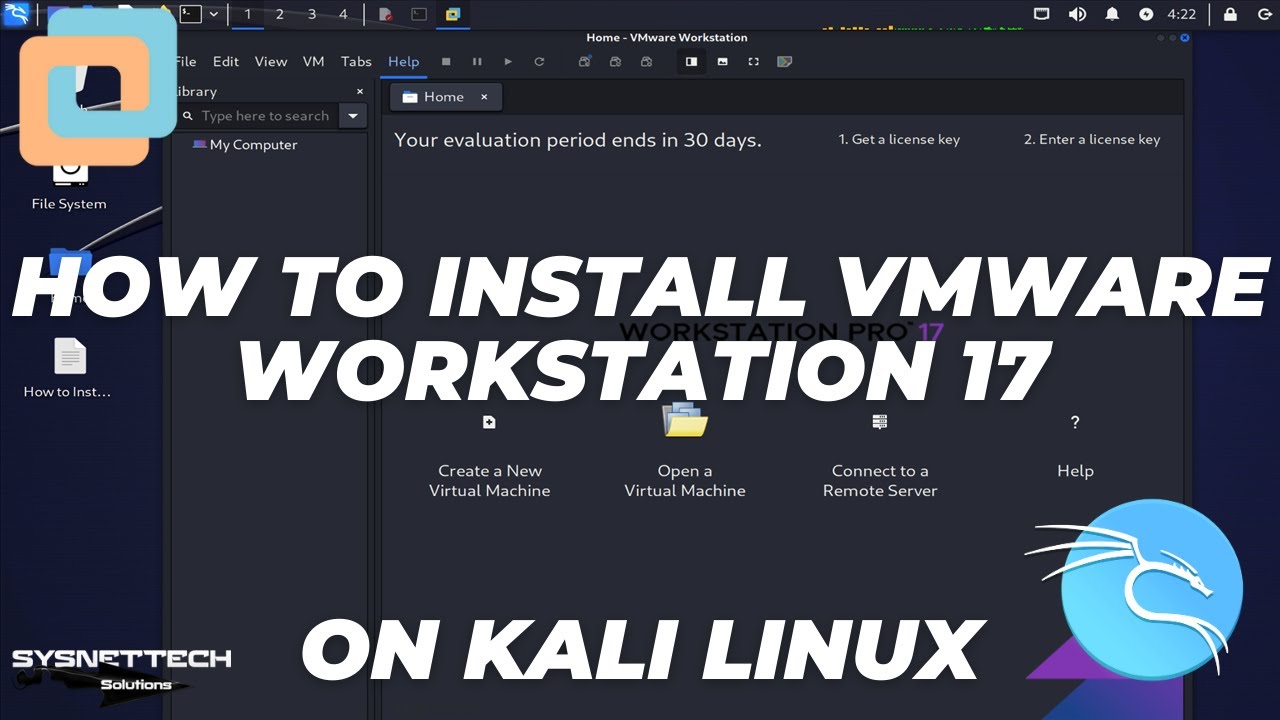
Доступные форматы для скачивания:
Скачать видео
-
Информация по загрузке: