How To Wrap Text Around a Picture in Word (Microsoft)
Автор: MrQuick
Загружено: 2024-11-13
Просмотров: 1124
Описание:
How To Wrap Text Around a Picture (Image) in Word document in Microsoft Word is shown in the video. Here's how to wrap text around a picture in Word using the "Square" option:
Insert the Picture:
Go to the Insert tab, select Pictures, and choose the image you want to add.
Select the Picture:
Click on the picture to select it. This should bring up the Picture Format tab.
Apply Text Wrap:
In the Picture Format tab, click on Wrap Text (usually represented as an icon).
From the dropdown menu, select Square. This will make the text wrap tightly around the edges of your picture in a square shape.
Adjust the Position (optional):
You can drag the picture to position it where you'd like in the document, and the text will continue wrapping around it.
Join this channel to get access to perks:
/ @mrquickaz
Повторяем попытку...
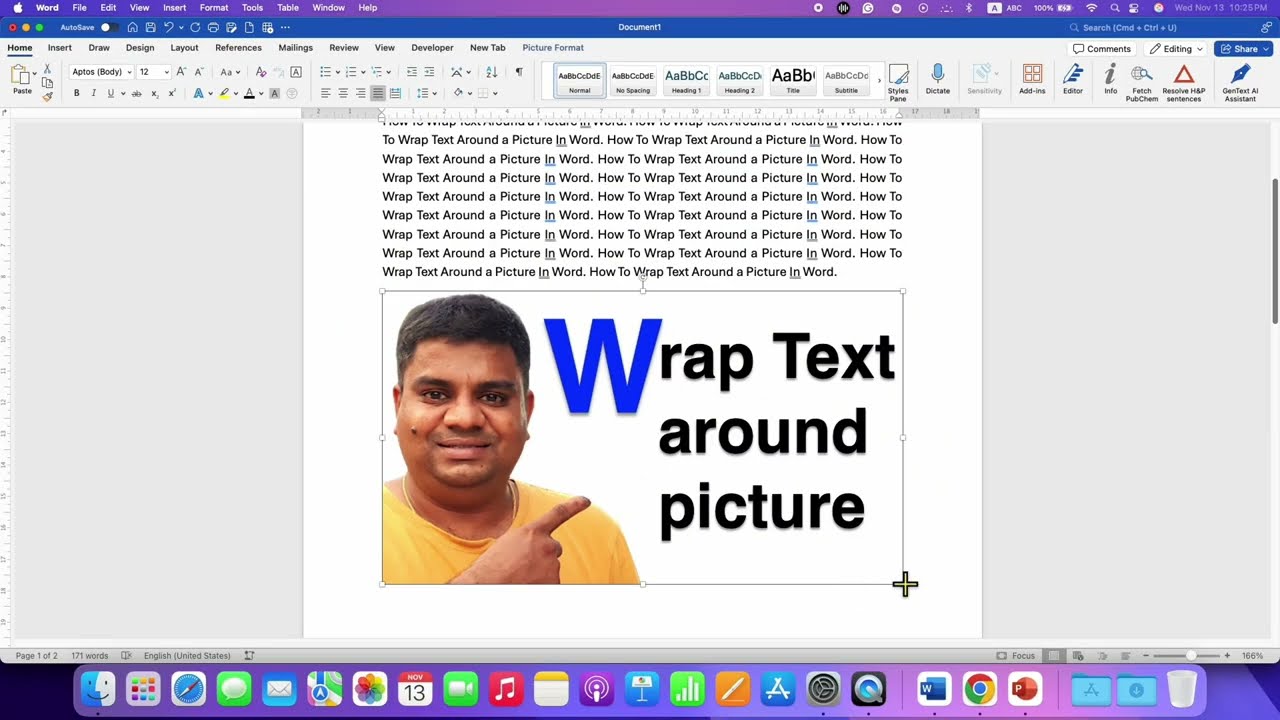
Доступные форматы для скачивания:
Скачать видео
-
Информация по загрузке: