How to Disable Background Apps on Windows 11
Автор: How to Tutor
Загружено: 2025-06-06
Просмотров: 13
Описание:
Learn how to quickly disable background apps on Windows 11 to save system resources and improve your PC performance. This easy step-by-step tutorial shows you how to stop apps from running in the background using Windows 11 Settings. Perfect for beginners wanting to optimize their computer speed and battery life. Follow along and make your Windows 11 faster today!
Hashtags:
#Windows11, #BackgroundApps, #DisableApps, #PCPerformance, #WindowsTips, #Windows11Tutorial, #OptimizePC, #TechTips
VideoTags:
Windows 11, disable background apps, background apps Windows 11, improve PC speed, Windows 11 tips, stop apps running, optimize Windows 11, PC optimization, Windows 11 settings, Windows tutorial, save battery Windows 11, Windows 11 performance, computer tips, background processes, Windows 11 guide
Chapter Timestamps:
00:00 - Introduction
Welcome! Learn how to disable background apps on Windows 11.
00:10 - Open Start Menu
Click the Start menu to begin.
00:15 - Go to Settings
Navigate to Settings from the Start menu.
00:25 - Select Apps
Click on the Apps option in the left sidebar.
00:35 - Choose Installed Apps
Find and select Installed apps on the right.
00:45 - Locate the App
Scroll or search for the app you want to stop.
00:55 - Access Advanced Options
Click the three dots next to the app and choose Advanced options.
01:05 - Disable Background App
Under Background app permissions, set “Let this app run in the background” to Never.
01:20 - Conclusion
Your app will no longer run in the background. Like and subscribe for more!
Повторяем попытку...

Доступные форматы для скачивания:
Скачать видео
-
Информация по загрузке:




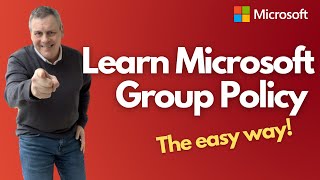
![HTML For Beginners - Headings & Text Formatting [ Lesson 3 ]](https://ricktube.ru/thumbnail/utCzsW7kYE0/mqdefault.jpg)



