How to Resize an Image on Windows 11
Автор: AAN Creation - Tech
Загружено: 2025-01-26
Просмотров: 67
Описание:
Hi Everyone!
Changing the size of an image on Windows 11 is super simple, thanks to built-in apps like Photos and Paint. Whether you’re scaling down for faster sharing or resizing for a specific purpose, Windows has you covered. Let’s explore how you can do this step by step.
Using Photos to Resize Images
The quickest way to resize an image is with the built-in Photos app. Here’s how:
First, locate the image you’d like to resize on your PC. Right-click the image and choose Open With and then select Photos. Alternatively, you can open the Photos app and navigate to your image.
Once the image opens, look at the top-right corner and click the three dots. From the menu that appears, choose Resize Image.
A Resize window will pop up. At the top, select Pixels to resize the image by width and height. You can now enter your desired size in the Width or Height field. To maintain the image quality or customize it further, adjust the quality slider if needed.
When you’re happy with the changes, click Save. A Save As window will appear. Select the folder where you’d like to save your resized image, enter a new name in the File Name field, and click Save.
And just like that, your image is resized and ready to use!
Whether for quick sharing or custom dimensions, this method keeps things easy and efficient. If you found this guide helpful, make sure to like, share, and subscribe for more handy Windows 11 tips.
Thanks for tuning in, and I’ll see you in the next one!
Повторяем попытку...
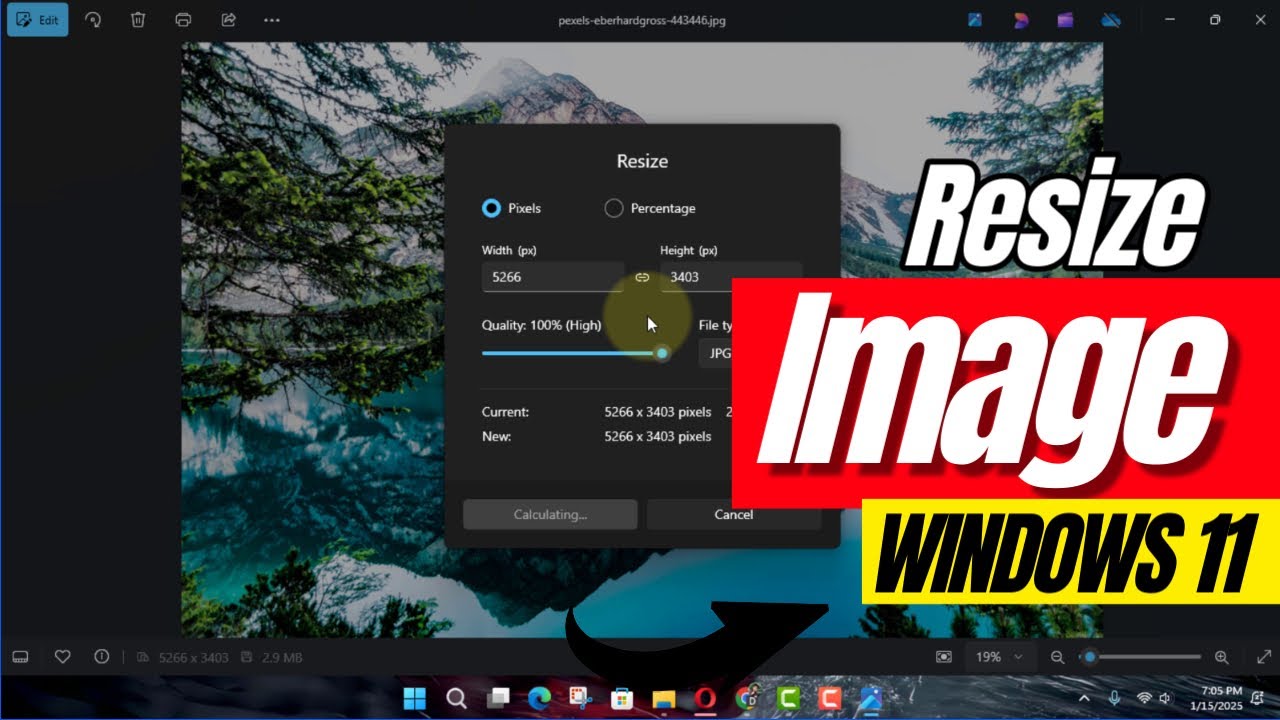
Доступные форматы для скачивания:
Скачать видео
-
Информация по загрузке:



















