How to Connect Apple CarPlay on Android Car Head Unit with iPhone?
Автор: TechEmpty
Загружено: 2023-05-29
Просмотров: 108990
Описание:
Are you tired of switching between your phone and your car's infotainment system while driving? Do you wish you could seamlessly integrate your iPhone with your Android Car Head Unit? Well, you're in luck! In this video, I'll show you how to connect your iPhone to your Android Car stereo using CarPlay Wirelessly. No more fumbling with your phone while you're behind the wheel! So, buckle up and let's get started.
To connect your iPhone via CarPlay, you need to first connect your iPhone to the car Bluetooth. To do that, open Phone app then select the connections and press scan to look for the nearest devices. Turn on the iPhone bluetooth and you see the iPhone on the list. Connect your iPhone to the car Bluetooth using the passcode.
Later, you need to enable CarPlay on an iPhone before connecting it to the ZLINK or similar app. To do that, open settings then General and here choose CarPlay. Now tap on the device name and turn on the CarPlay option. You can even customise the apps.
Next, launch the Zlink app on your Android head unit. Wait for a few seconds as the app might take some time to launch the dashboard. Once launched, you can take calls, play Spotify music, use navigation, and even listen to WhatsApp messages directly from the Android head unit.
In some cases, if the link between your iPhone and the head unit breaks while you're driving, just close all the apps on the head unit and reconnect to the iPhone Bluetooth. Zlink will relaunch automatically.
That's it, you have now successfully connected your iPhone to your Android car head unit via CarPlay. Enjoy the seamless experience of listening to your favorite music, attending calls and using navigation while driving.
Others Videos You Should Check
Android Stereo Buying Guide: • Best Android Car Stereo Buying Guide
Make Your Car Stereo Sound Better: • Make Your Android Car Stereo Sound Better
All Factory Settings Passwords: • All Factory Settings Password of T5 Androi...
Fix Car Internal Mic Volume: • Fix Internal Mic Volume Too Low in Android...
Update Your Car Stereo: • How to Update Your Android Car Stereo Firm...
Restore Deleted ZLINK: • How to Restore Deleted ZLINK App?
Install ZLINK: • How to Install ZLINK on Android Head Unit?
Update ZLINK App: • ZLINK App Update 2025: Complete Guide to L...
Download Apple CarPlay: • How to Download Apple CarPlay on Android H...
Fix Car Reverse Camera Flickering: • How to Fix Reverse Camera Flickering in An...
Subscribe to TechEmpty at https://techempty.org/go/subscribe/
Stay Connected with Sai Praveen
Facebook: / imsaipraveen
Instagram: / saipraveen
Twitter: / techempty
Website: https://techempty.org
Повторяем попытку...
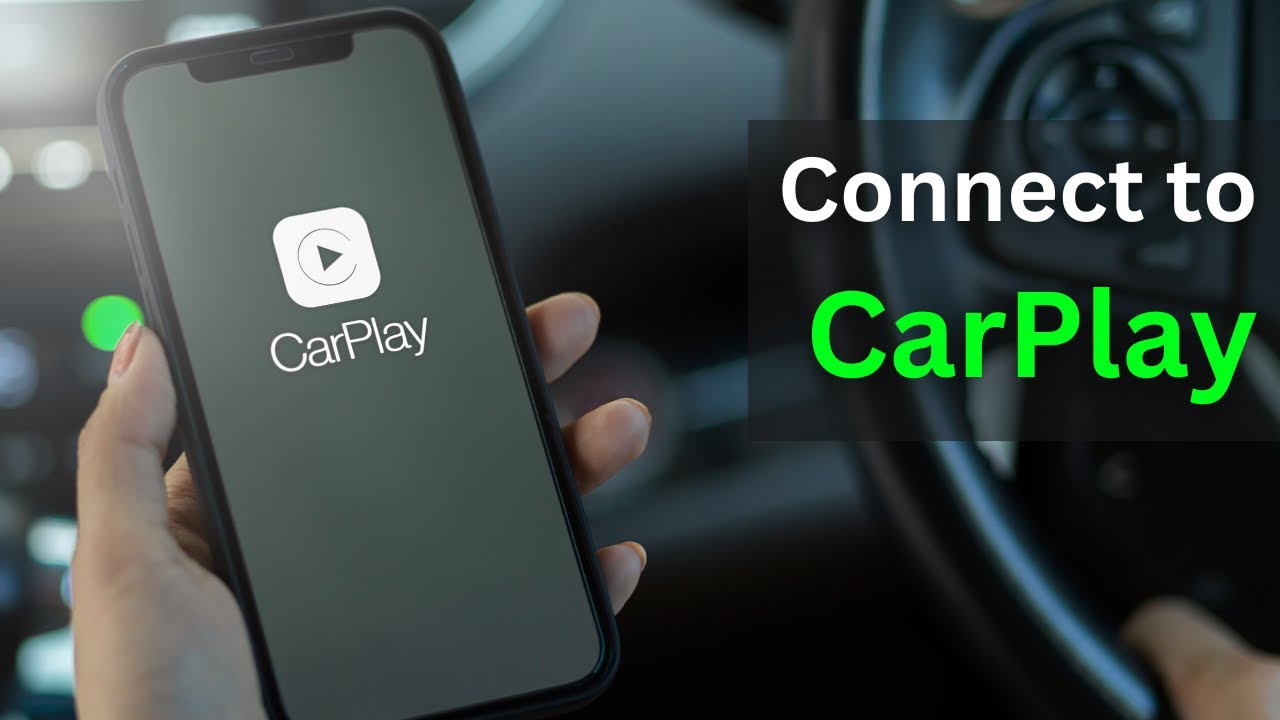
Доступные форматы для скачивания:
Скачать видео
-
Информация по загрузке: