DIY | How To Create Bootable USB of MacOS Monterey | Quick and Easy Steps
Автор: Apple tech support
Загружено: 2022-06-03
Просмотров: 433
Описание:
DIY | How To Create Bootable USB of MacOS Monterey | Quick and Easy Steps
01. iOS 15.1 unable to verify update error on iPhone, iPad fix stuck on ota update
• iOS 15.1 unable to verify update error on ...
02. how to factory reset apple watch forgot password | unpair, hard reset, erase apple watch
• how to factory reset apple watch forgot pa...
03. How To Create New Samsung Account | Samsung Account Banane Ka Tarik | Make Samsung account
• How To Create New Samsung Account | Samsun...
04. MacBook forgot login password reset without losing data | how to retrieve MacBook forgotten password
• MacBook forgot login password reset withou...
05. How to create new apple id/ iCloud Account on old iPhone/ iPad | Could not create account on iOS 10
• How to create new apple id, iCloud Account...
06. Could Not Create Account Your Account Cannot Be Created at this time iOS 10 Devices
• Could Not Create Account Your Account Cann...
07. iPad forgot passcode fix | iPad disabled fix | how to remove forgotten screen passcode iPad
iPad forgot passcode fix | iPad disabled fix | how to remove forgotten screen passcode iPad
08. Quick and Easiest way to make checkra1n bootable USB | Bootable USB of checkra1n | No Rufus | No ISO
• Quick and Easiest way to make checkra1n bo...
09. iPhone/ iPad stuck on apple logo Fix | How to restore Apple device in recovery mode with iTunes
• iPhone/ iPad stuck on apple logo Fix | How...
10. Could Not Create Account | your account can not be created at this time | iPad error on iOS 12
• Could Not Create Account | your account ca...
How to create a bootable installer for macOS
You can use an external drive or secondary volume as a startup disk from which to install the Mac operating system.
These advanced steps are primarily for system administrators and others who are familiar with the command line. You don't need a bootable installer to upgrade macOS or reinstall macOS, but it can be useful when you want to install on multiple computers without downloading the installer each time.
What you need to create a bootable installer
A USB flash drive or other secondary volume formatted as Mac OS Extended, with at least 14GB of available storage
A downloaded installer for macOS Monterey, Big Sur, Catalina, Mojave, High Sierra, or El Capitan
Download macOS
The installer for macOS Monterey, macOS Big Sur, macOS Catalina, macOS Mojave, or macOS High Sierra downloads to your Applications folder as an app named Install macOS [version name]. If the installer opens after downloading, quit it without continuing installation. To get the correct installer:
Download on a Mac that is compatible with that version of macOS.
Download on a Mac that is using macOS Sierra 10.12.5 or later, or OS X El Capitan 10.11.6.
Enterprise administrators: Download from Apple, not a locally hosted software-update server.
The installer for OS X El Capitan downloads to your Downloads folder as a disk image named InstallMacOSX.dmg. To get the installer:
Download using Safari, and open the disk image on a Mac that is compatible with OS X El Capitan.
Inside the disk image is an installer named InstallMacOSX.pkg. It installs an app named Install OS X El Capitan into your Applications folder. You will create the bootable installer from this app, not from the disk image or .pkg installer.
sudo /Applications/Install\ macOS\ Monterey.app/Contents/Resources/createinstallmedia --volume /Volumes/MyVolume
Big Sur:*
sudo /Applications/Install\ macOS\ Big\ Sur.app/Contents/Resources/createinstallmedia --volume /Volumes/MyVolume
Catalina:*
sudo /Applications/Install\ macOS\ Catalina.app/Contents/Resources/createinstallmedia --volume /Volumes/MyVolume
Mojave:*
sudo /Applications/Install\ macOS\ Mojave.app/Contents/Resources/createinstallmedia --volume /Volumes/MyVolume
High Sierra:*
sudo /Applications/Install\ macOS\ High\ Sierra.app/Contents/Resources/createinstallmedia --volume /Volumes/MyVolume
El Capitan:
sudo /Applications/Install\ OS\ X\ El\ Capitan.app/Contents/Resources/createinstallmedia --volume /Volumes/MyVolume --applicationpath /Applications/Install\ OS\ X\ El\ Capitan.app
If your Mac is using macOS Sierra or earlier, include the --applicationpath argument and installer path, similar to the way this is done in the command for El Capitan.
After typing the command:
Press Return to enter the command.
When prompted, type your administrator password and press Return again. Terminal doesn't show any characters as you type your password.
When prompted, type Y to confirm that you want to erase the volume, then press Return. Terminal shows the progress as the volume is erased.
After the volume is erased, you may see an alert that Terminal would like to access files on a removable volume. Click OK to allow the copy to proceed.
When Terminal says that it's done, the volume will have the same name as the installer you downloaded, such as Install macOS Monterey. You can now quit Terminal and eject the volume.
Terminal window showing completed process
Повторяем попытку...
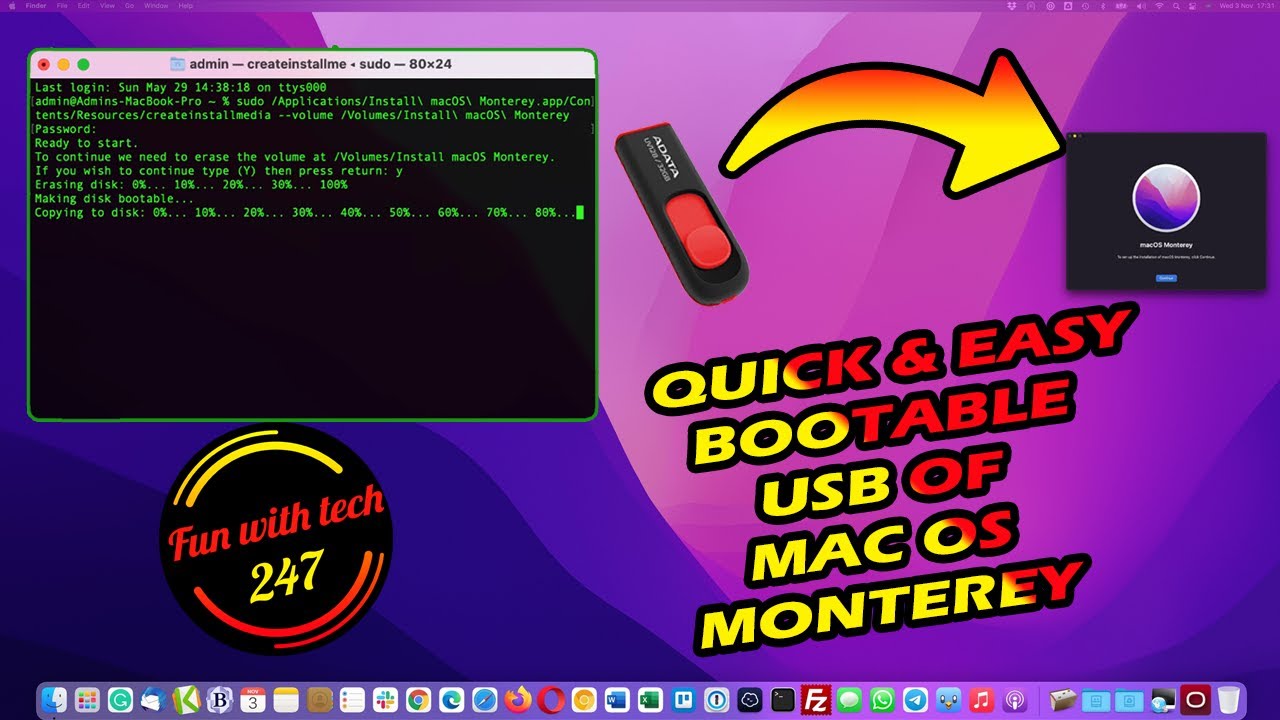
Доступные форматы для скачивания:
Скачать видео
-
Информация по загрузке: