How to Set Administrator Password in windows
Автор: EvilComp
Загружено: 2023-03-14
Просмотров: 29838
Описание:
Your computer's Administrator account allows you to adjust system settings and make changes to the filesystem. Regardless of your operating system, you can change the administrator account password using the command line. In Windows, the Administrator account is disabled by default, and will need to be enabled if you want to use it.
1-Press the ⊞ Win key and type "cmd". You should see "Command Prompt" appear in the list of search results.
2-Right-click on "Command Prompt" and select "Run as administrator".
3-Type net user administrator /active:yes and press ↵ Enter. This will enable the Administrator account on the computer. The most common reason for activating the Administrator account is to perform automation work without having to deal with the User Access Control message appearing every time a system setting is changed.
4-Type net user administrator * and press ↵ Enter. This will allow you to change the Administrator password.
5-Type the password you want to use. Characters will not appear as you type. Press ↵ Enter after typing the password.
6-Retype the password to confirm it. If the passwords do not match, you'll have to try again.
7-Type net user administrator /active:no and press ↵ Enter. This will disable the Administrator account. It is not recommended to keep the Administrator account active when you're not using it. Once you've set your password and performed any actions you need to as the Administrator, disable it through the Command Prompt.
#windows #windows10 #cmd #commandprompt #adminstrator #password#Password #password #passwords #passwordjdm #passwordless #password2021 #administratör #administrator #administrators #administratorjobs #administratorlife #linuxadministrator #systemadministrator
Повторяем попытку...
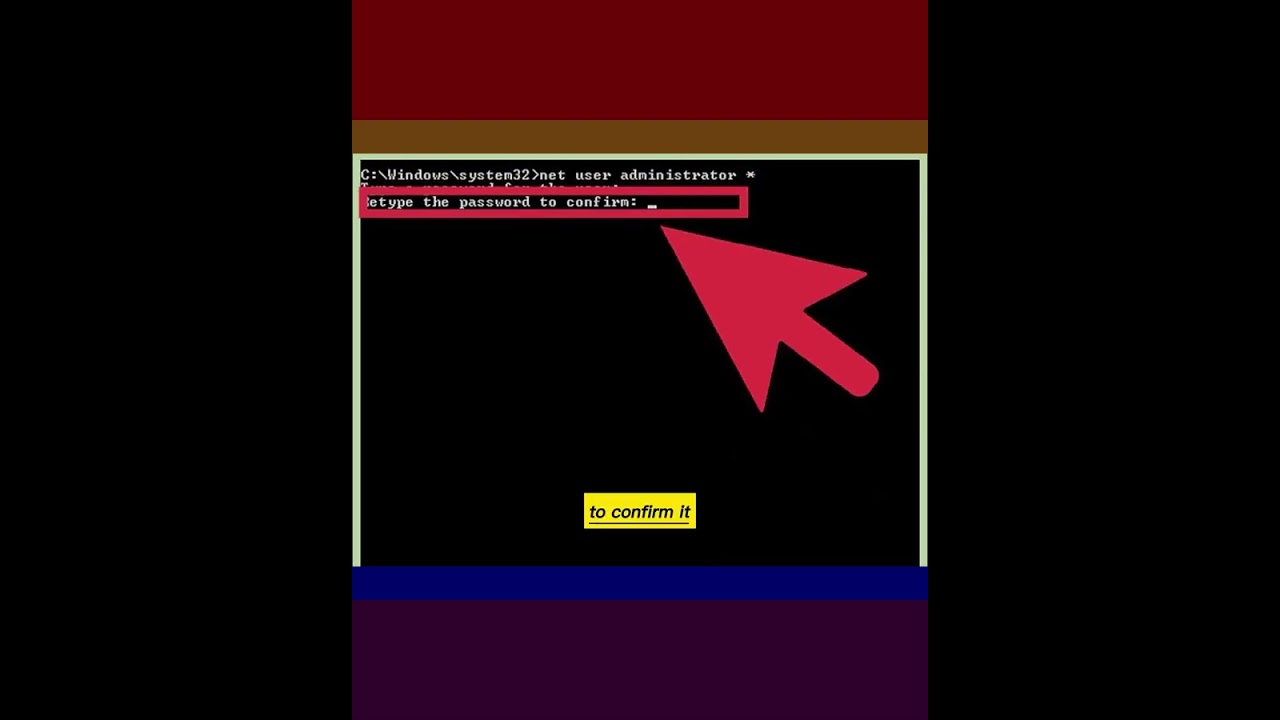
Доступные форматы для скачивания:
Скачать видео
-
Информация по загрузке: