How to Clear Cells in Excel Using a Button or a Keyboard Shortcut
Автор: Excel 10 tutorial
Загружено: 2022-01-10
Просмотров: 3450
Описание:
How to Clear Cells in Excel Using a Button or a Keyboard Shortcut.
I’ve created several videos on creating clear buttons in Excel. Those buttons were made with shapes, and they run using macros. You could clear cells, clear cells while keeping formatting, clear cells while keeping the formula, etc. I’ve created all those variations so that you can use them any way you need.
Here are the links of those tutorials:
How to Use a Button in Excel to Clear Specific Cells: • How To Apply A Button To Clear Specific Ce...
How to Apply A Button To Clear Specific Cells On Another Worksheet In Excel: • How To Apply A Button To Clear Specific Ce...
How to create a button to clear multiple merged cells in Excel: • How to create a button to clear multiple m...
How to Create a Button to Clear Cell Formatting of Certain Cells in Excel: • How To Create a Button to Clear Cell Forma...
How to Create a Button to Clear Cell Value but Keep the Formula: • How To Create a Button to Clear Cell Value...
How to Create a Button to Clear Cell Values While Keeping the Formats in Excel:
• How to Create a Button to Clear Cell Value...
How to Clear Specific Cells in Excel Using a Keyboard Shortcut: • How to Clear Specific Cell in Excel Using ...
Now all those tutorials have one thing in common. You have to hard code the cell addresses you want to clear. In this tutorial, you’ll have a bit more flexibility. You’ll be able to click on the button, or press a keyboard shortcut, or even run the macro from the macro-option. The code will ask for a range. Once you select the range, it will automatically clear everything from that range. You can now modify the macro to match the features of the previous tutorial if necessary. It’s easy and simple.
Now, let's learn how to clear multiple cells in Excel.
Step 1: Click on the Developer Tab. If you don’t have the developer tab on your ribbon, please check out this tutorial to learn how to add it: • How to add developer tab in excel
Step 2: Click on "visual basics."
Step 3: Click "insert" and then "module."
Step 4: Paste the code (Please check the link to get the code: / 60717035 )
Step 5: Exit the Visual basic editor or VBE.
Step 6: Click on the insert button and then shapes.
Step 7: Select a shape that you prefer and draw where you want to place it.
Step 8: Write the button's name on the shape. This will become your button.
Step 9: Now click on the macro and select the macro's name.
Step 10: Now click on edit and click on the keyboard shortcut box.
Step 11: Press the key you want to assign as the keyboard shortcut.
Step 12: Save the workbook as.xlsm, which is an excel macro-enabled workbook format.
Step 13: Now every time you open the workbook, you need to click on the "enable content" popup. Although you can bypass this if you learn macro security from this video and apply it: • Macro Security - Excel VBA Programming Cou...
Now if you click on the button, it will ask for a range selection. Once you select the range, it will automatically clear everything within that selection. The same thing will happen if you press the keyboard shortcut you just assigned or if you run the macro from the macro button under the developer tab.
This is how you can create a clear button or keyboard shortcut to clear cells in Excel using VBA.
PS.
There are several ways to create buttons that can run a vba code. Check the below tutorials to learn more:
How To Create A Custom Button On Quick Access Toolbar To Run VBA: • How To Create A Custom Button On Quick Acc...
How to Create Floating Buttons In Excel to Run VBA: • How to Create Floating Buttons In Excel to...
How To Create a Button to Run VBA Code: • How To Create a Button to Run VBA Code
#ClearCells #Button #KeyboardShortcut.
Thanks for watching.
----------------------------------------------------------------------------------------
Support the channel with as low as $5
/ excel10tutorial
----------------------------------------------------------------------------------------
Please subscribe to #excel10tutorial
https://goo.gl/uL8fqQ
Here goes the most recent video of the channel:
https://bit.ly/2UngIwS
Playlists:
Advance Excel Tutorial: https://goo.gl/ExYy7v
Excel Tutorial for Beginners: https://goo.gl/UDrDcA
Excel Case: https://goo.gl/xiP3tv
Combine Workbook & Worksheets: https://bit.ly/2Tpf7DB
All About Comments in Excel: https://bit.ly/excelcomments
Excel VBA Programming Course: http://bit.ly/excelvbacourse
Social media:
Facebook: / excel10tutorial
Twitter: / excel10tutorial
Blogger: https://excel10tutorial.blogspot.com
Tumblr: / excel10tutorial
Instagram: / excel_10_tutorial
Hubpages: https://hubpages.com/@excel10tutorial
Quora: https://bit.ly/3bxB8JG
Website: https://msexceltutorial.com/ Become a member and enjoy exclusive perks while supporting the channel you love!
/ @excel10tutorial
Повторяем попытку...
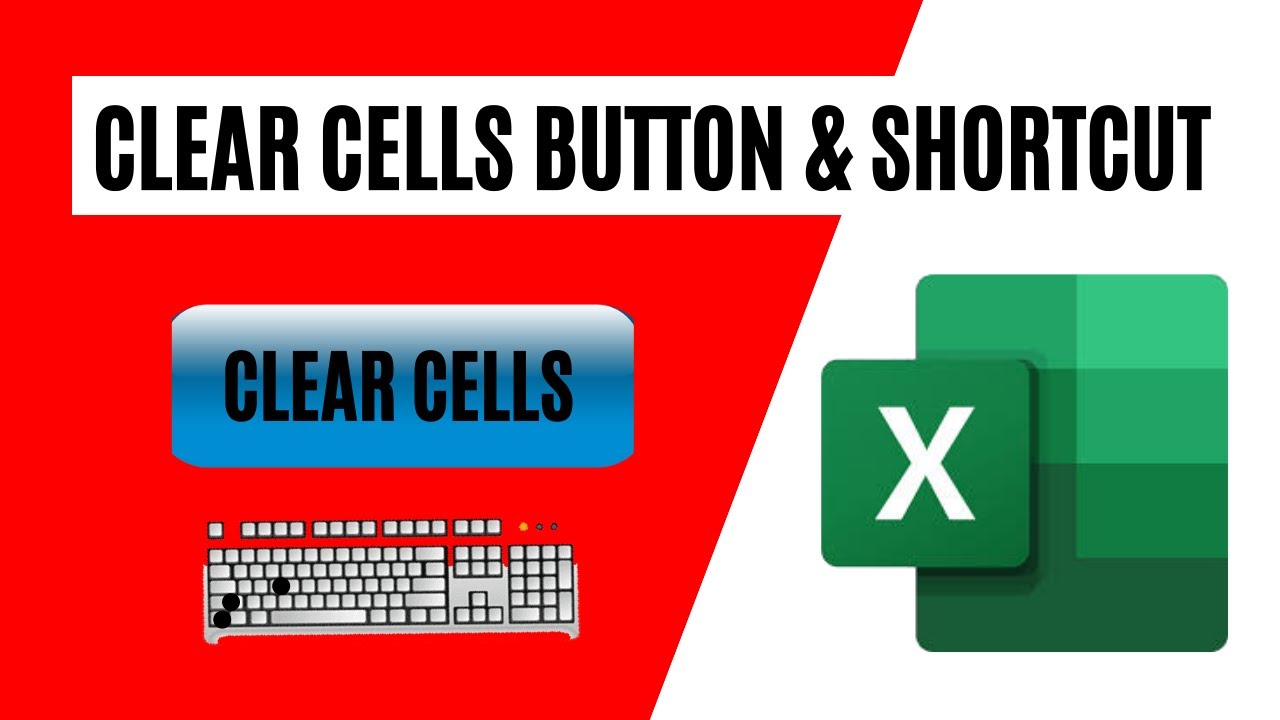
Доступные форматы для скачивания:
Скачать видео
-
Информация по загрузке:


![Excel Workbook Reset with a Single Button Click [Easy Version]](https://ricktube.ru/thumbnail/5CZMxcCFxIg/mqdefault.jpg)






