How do I use My blocks in new message editor?
Автор: GetResponse
Загружено: 2022-02-07
Просмотров: 278
Описание:
Subtitles available in: 🇵🇹🇪🇸🇫🇷🇩🇪🇮🇹🇵🇱
In this GetResponse Email Marketing tutorial, Oliwia Warnke, one of our customer success coaches, demonstrates how to use the element “My blocks” in GetResponse.
💥Create your GetResponse Free-Forever account: https://bit.ly/3rqfIIB
She explains how you can quickly build your message by just dragging and dropping the saved blocks or sections into the workspace.
:boom: Be more time efficient and consistent with your design using “My blocks” in GetResponse Email Marketing [LINK]
With GetResponse Email Marketing, you can use “My blocks” feature that allows you to save whole sections or blocks from your editor to the library of reusable snippets.
▬🏢About GetResponse ▬▬▬▬▬
GetResponse is a complete marketing platform with integrated features you need to run your online campaigns. Features email marketing, landing pages, website builder, marketing automation, webinars, forms, ecommerce tools, integrations paid ads, and prebuilt conversion funnels to help you grow your audience, engage with your customers, sell your knowledge, and boost online sales.
💥Don’t forget to Subscribe! https://bit.ly/GetResponseSubscribe
💥Create your GetResponse Free-Forever account: https://bit.ly/3rqfIIB
0:00 Introduction
0:10 How do I use My blocks in new message editor?
5:28 Create your GetResponse Free-Forever account
#EmailMarketing
#GetResponse
#MyBlocks
Повторяем попытку...
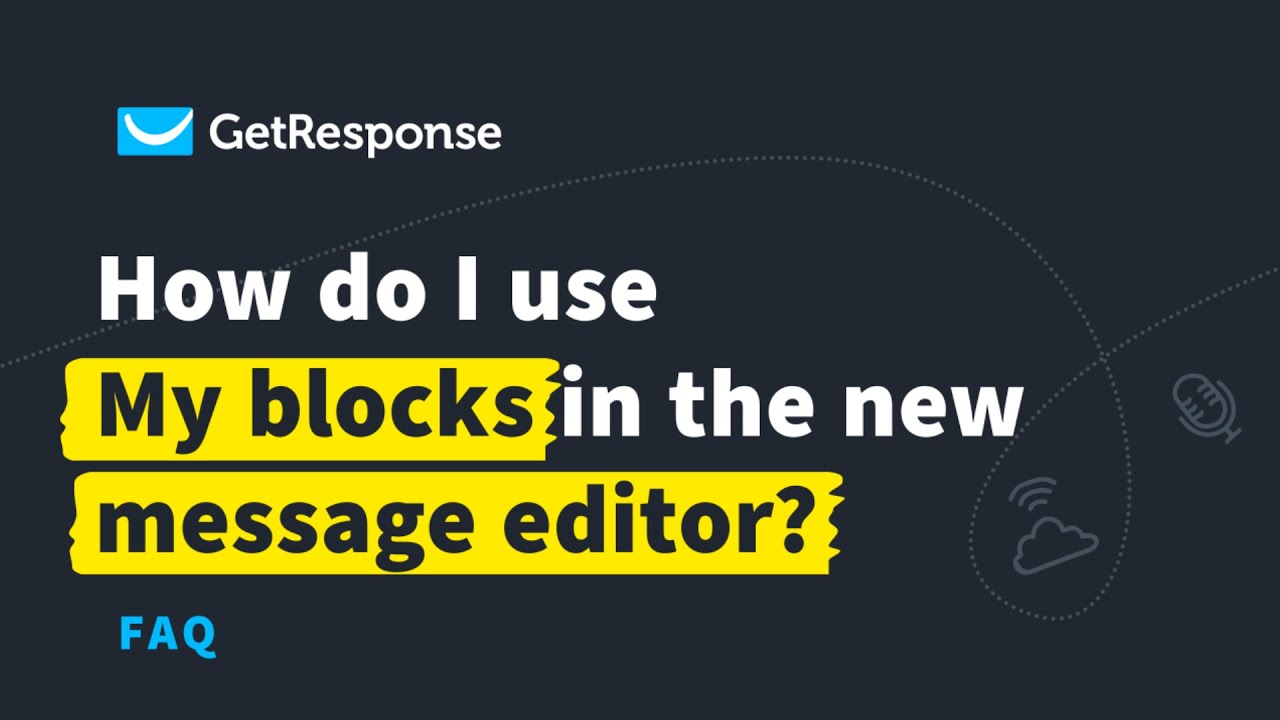
Доступные форматы для скачивания:
Скачать видео
-
Информация по загрузке: