BrailleNote Touch snapshot tutorial No.4: Searching in YouTube
Автор: HumanWare
Загружено: 2016-05-31
Просмотров: 5108
Описание:
Searching in YouTube
• From the main menu, open the All Applications menu and then press y to move focus to YouTube and press enter or cursor router to open
• Press s to move focus to the search button and press enter or cursor router to activate
• Now type text to search and press enter (you know you can type if you hear rising tone, or if you see/feel cursor in the edit box)
• Use the next thumb key to navigate down through your list of results and press enter or cursor router on video you wish to watch (can also use first letter of video to move focus to it, or w if you have already watched video)
• Press e to move focus to the “enter full screen” button and press enter
If YouTube Is Not Allowing Video Playback
• From the main menu press A for All Applications
• Press Y for YouTube and press the context menu button (Square button on front of Touch)
• Press enter on the “Open App info” option
• Press U to jump to the “Uninstall updates” item and confirm this with the OK button
• Now go back to the All Applications menu and reopen YouTube
• If it asks to update YouTube, choose to not update now
• Now search for and play a video
• If it then updates YouTube again you should be able to search and play media fine
To learn more about the product:
*BrailleNote Touch 18: https://store.humanware.com/brailleno...
*BrailleNote Touch 32: https://store.humanware.com/brailleno...
Повторяем попытку...
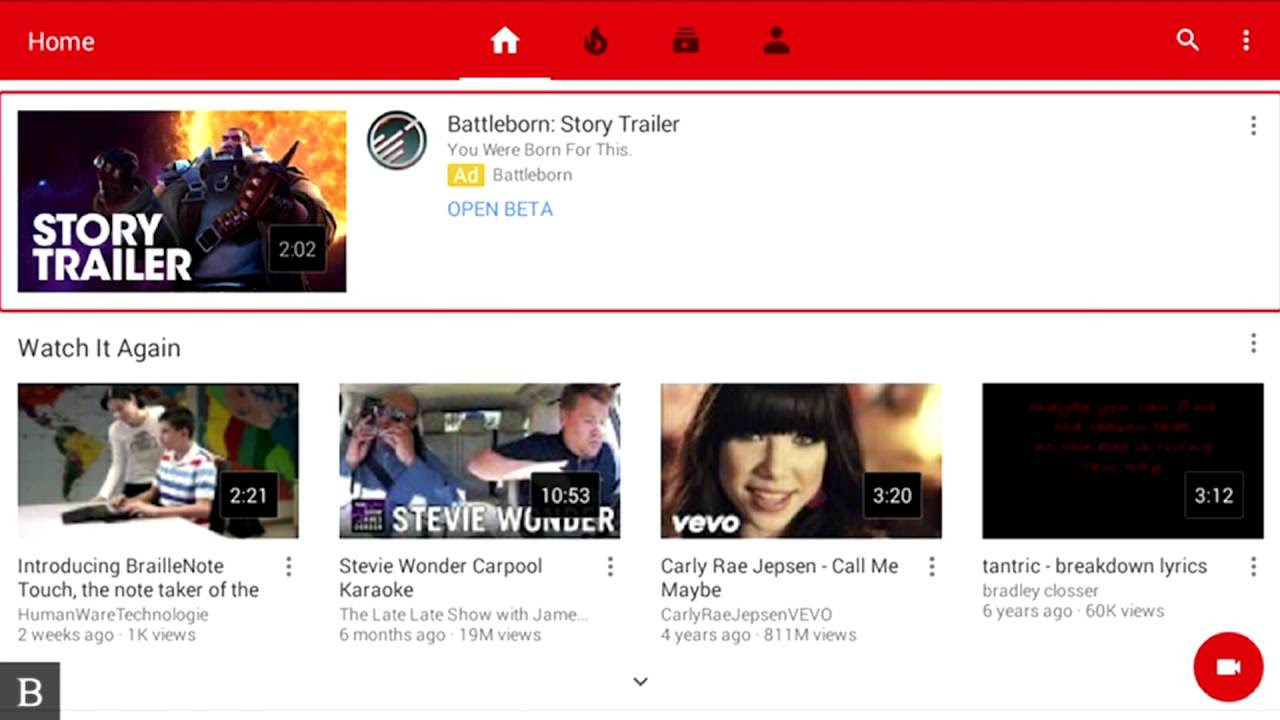
Доступные форматы для скачивания:
Скачать видео
-
Информация по загрузке:

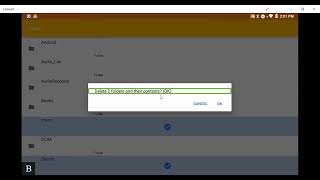





![Afternoon Jazz 🎷 [jazz lofi]](https://ricktube.ru/thumbnail/-R0UYHS8A_A/mqdefault.jpg)

