How To Resize Images Or Icons In Windows 10 - No Installation Required
Автор: Websplaining
Загружено: 2021-05-13
Просмотров: 4595
Описание:
How To Resize Images Or Icons, Quickly And Easily In Windows 10 - No Installation Required
In this video I will show you how to resize any image or icon in windows 10 using a non third party program called Paint/Microsoft Paint. The image that I will be using in this video demonstration is a non proportional PNG image file of pixel dimension: 1280 x 1275. This image will be resized to a proportional pixel dimension of 64 x 64 for use as an icon.
Steps To Resize an Image/Icon In Windows 10:
1. Open Paint by searching for it in your search box at the bottom left hand corner of your task bar
2. Import your image or icon to be resized by dragging and dropping the image/icon into the paint program
3. Once your image or icon has been imported, resize it by ensuring you're in the "Home" tab at the top of the paint program and left click on "Resize"
4. A new window will open called "Resize and Skew"
5. You have two options to resize. By default, "Percentage" will be preselected, however to get a more accurate resize, select "Pixels" to resize your image according to your desired pixel dimension.
6. Enter your desired pixel values for height and width.
7. If you would like to maintain your image/icon proportions, ensure "Maintain aspect ratio" remains checked. If you would like to adjust your images or icons aspect ratio uncheck mark "Maintain aspect ratio". Once done, left click on "Ok" to complete the resizing.
8. Save your resized image/icon by navigating to the top left hand corner and selecting "save as". Choose a destination, file name and save as type and left click on "Save".
9. Check your new resized image/icon by navigating to the save location. Right click on it and select "Properties".
10. Left click on the "Details" tab to view the images new width and height dimensions.
Congratulations you have successfully resized your image or icon using Paint in Windows 10 without installing any third party programs.
Timestamps:
Intro & Context 0:00
Preview Your Current Images/Icons Pixel Dimension 0:27
Open Paint/Microsoft Paint In Windows 10 0:55
Import The Image or Icon To Be Resized Into Paint 1:13
Resize Your Desired Image or Icon Using Resize & Skew In Paint 1:43
Save Your Resized Image/Icon 3:24
Check Your Resized Images/Icons New Pixel Dimension 5:18
Closing & Outro 5:46
How to remove image backgrounds quickly and easily - No Photoshop • How To Remove PNG File Image Background (....
Grow your YouTube Channel with vidIQ https://vidiq.com?afmc=70s
Microsoft Windows 10 Tutorials - Apps & Quality of Life Guides (Playlist) • Microsoft Windows 10 Tutorials - Apps & Qu...
Social Media
SUBSCRIBE to my YouTube Channel https://bit.ly/2EKOR4a
Instagram (Thumbnail Collection) / websplaining
Twitter (For Newest uploads) / websplaining
Reddit (Discussions) / websplaining
Personal Website https://www.websplaining.com
#ResizeImages #Paint #Windows10
DONT FORGET TO LIKE COMMENT AND SUBSCRIBE!
Повторяем попытку...
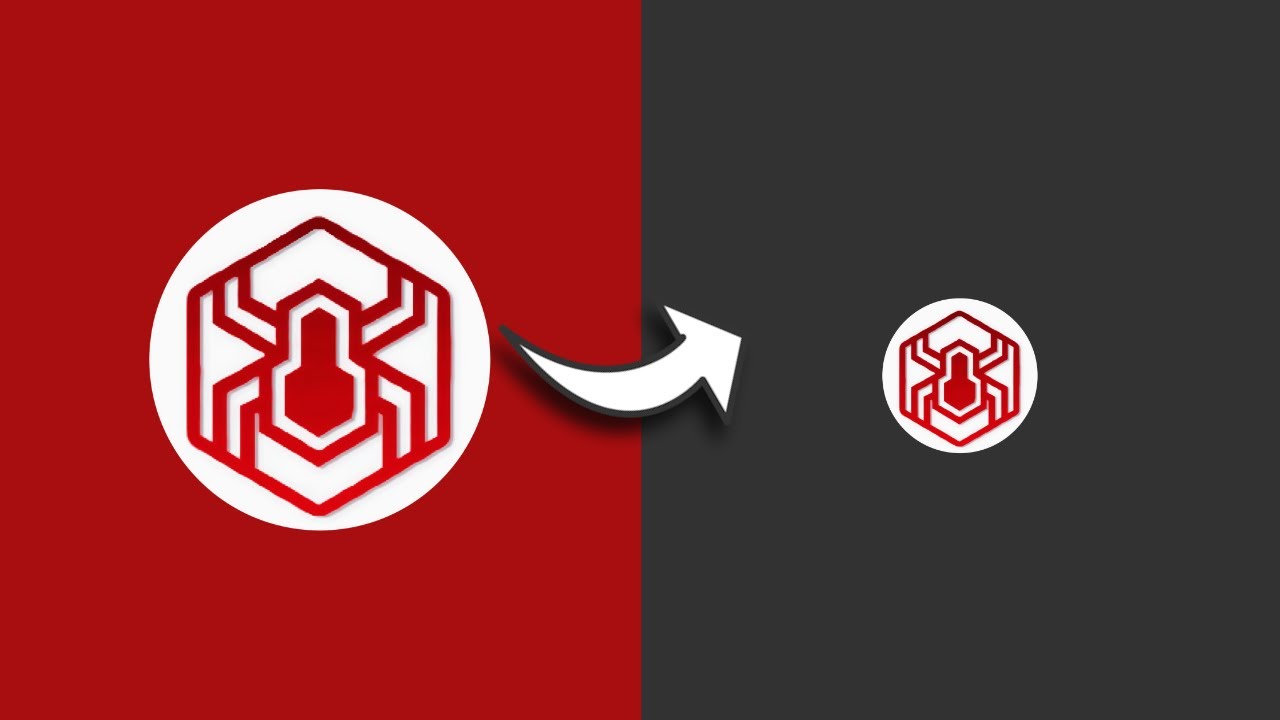
Доступные форматы для скачивания:
Скачать видео
-
Информация по загрузке: