How to Save / Export Photoshop File to GIF File | QUALITY VS. FILE SIZE Explained
Автор: Metastrator
Загружено: 2018-05-29
Просмотров: 259327
Описание:
I appreciate my Subscribers, Followers, Commenters, and Likers SO MUCH! Here’s where you can follow me on other Platforms if you prefer. I appreciate ALL interactions, so thank you again for being here with me.
Facebook: / metastrator
YouTube: / metastrator
Tiktok: / metastrator
Instagram: / metastrator
Twitter: / metastrator
Pinterest: / metastrator
Reddit: / metastrator
Snapchat: / metastrator
Steps
_________________________________________
1. Click on "File"
2. Select "Save for Web"
3. Preview my video description & settings below for best quality vs. file size.
4. Click "Preview" at the bottom left to view it on the web or click "Save" at the bottom right to save your file.
5. Locate to save file & open it to preview your work!
Support & Follow Me On Facebook: / cyberpunktube
Support & Follow Me On Twitter: / cyberpunktube
My Official Website: http://CyberPunkTube.com
Settings (From Left Top to Bottom Right)
_________________________________________
Preset: Select "GIF 128 Dithered" - this will change to "Unnamed" when edited
File: GIF
Selective
Diffusion
Transparency Box: Checked
No Transparency Dither
Interlaced Box: Checked (Deselect to decrease file size, although you will lose quality)
Colors: 256 (Select 128 to decrease file size, although you will lose quality)
Dither: 88% (Best options are 70% to 90%)
Matte: Blank
Amount: Blank
Web Snap: 0% (Adjust to decrease file size, rapidly loses quality)
Lossy: Blank
Convert to sRGB Box: Checked
Preview: Monitor Color
Metadata: All
Color Table: Automatically populates
Image size: Your Choice
Percent: 100%
Quality: Bicubic Sharper
Looping Options: Forever
Повторяем попытку...
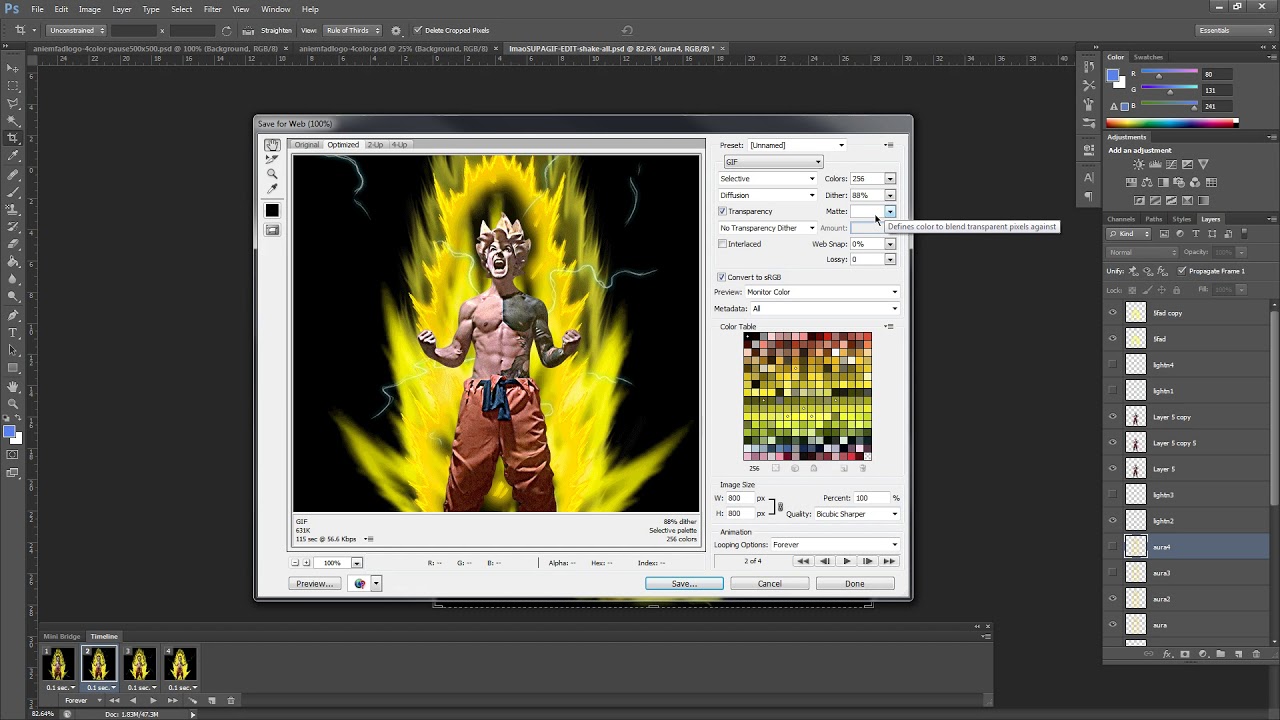
Доступные форматы для скачивания:
Скачать видео
-
Информация по загрузке: