Excel LEN Formula to Count Numbers and Text Length
Автор: Basic IT with Rakib
Загружено: 2025-10-11
Просмотров: 121
Описание:
Basic IT with Rakib
The LEN function in Excel is one of the most useful text functions when you need to count the number of characters or digits in a cell. Whether you’re working with numbers, text, or a combination of both, the LEN formula gives you the exact count of how many characters exist in a cell — including spaces, letters, numbers, and symbols.
✅ Formula Syntax:
=LEN(text)
Here, the “text” can be a cell reference or text value inside quotation marks.
Example 1:
If cell A1 contains Excel2025, then the formula
=LEN(A1)
will return 9, because there are 9 characters (including letters and numbers).
Example 2:
If A1 = 123456,
=LEN(A1)
returns 6, meaning there are 6 digits in the number.
Tip: Even if you have spaces, the LEN function counts them as characters.
For example, =LEN("Excel Tips") → 10, since there’s one space.
👉 Where to Use LEN Function:
To count digits or characters in a dataset.
To find out if any entry has missing characters.
To combine with other formulas like TRIM, LEFT, or RIGHT for text cleanup.
Advanced Example:
If you want to count digits only in a mixed text (like "A1B2C3"), you can use:
=SUMPRODUCT(LEN(A1)-LEN(SUBSTITUTE(A1,{"0","1","2","3","4","5","6","7","8","9"},"")))
This formula counts only digits, not letters.
The LEN function is simple yet powerful, helping you clean, analyze, and validate your Excel data efficiently.
🇧🇩 বাংলা বিবরণ:
Excel-এর LEN ফাংশন এমন একটি গুরুত্বপূর্ণ ফর্মুলা যা দিয়ে আপনি কোনো সেলে কতটি অক্ষর (Character) বা সংখ্যা (Digit) আছে তা জানতে পারেন। এটি অক্ষর, সংখ্যা, স্পেস বা যেকোনো চিহ্ন — সব কিছুই গণনা করে।
✅ ফর্মুলার গঠন:
=LEN(text)
এখানে “text” বলতে আপনি কোনো সেলের নাম (যেমন A1) বা সরাসরি টেক্সট (“Excel”) লিখতে পারেন।
উদাহরণ ১:
যদি A1 সেলে লেখা থাকে Excel2025
তাহলে ফর্মুলা
=LEN(A1)
ফলাফল দিবে 9, কারণ মোট ৯টি অক্ষর আছে (অক্ষর ও সংখ্যা মিলিয়ে)।
উদাহরণ ২:
যদি A1 = 123456 হয়,
=LEN(A1)
ফলাফল হবে 6, অর্থাৎ মোট ৬টি ডিজিট।
💡 বিশেষ টিপস:
LEN ফাংশন স্পেসকেও গণনা করে। যেমন —
=LEN("Excel Tips") → ফলাফল 10, কারণ এখানে ১টি স্পেস আছে।
👉 LEN ফাংশনের ব্যবহার:
ডিজিট বা টেক্সটের দৈর্ঘ্য জানতে।
কোনো সেলের তথ্য অসম্পূর্ণ কিনা তা পরীক্ষা করতে।
TRIM, LEFT, RIGHT ইত্যাদি ফাংশনের সাথে ব্যবহার করে ডাটা ক্লিন করতে।
অ্যাডভান্সড উদাহরণ:
যদি মিশ্র টেক্সট (যেমন “A1B2C3”) থেকে শুধু সংখ্যা গুনতে চান, তাহলে ব্যবহার করুন—
=SUMPRODUCT(LEN(A1)-LEN(SUBSTITUTE(A1,{"0","1","2","3","4","5","6","7","8","9"},"")))
এই ফর্মুলা কেবল সংখ্যাগুলো (Digits) গণনা করবে, অক্ষর নয়।
• Excel LEN Formula to Count Numbers and Tex...
LEN ফাংশন ব্যবহার করে আপনি সহজে ডাটা যাচাই, বিশ্লেষণ ও পরিষ্কার করতে পারবেন। এটি Excel-এর অন্যতম সহজ কিন্তু শক্তিশালী ফর্মুলা।
Повторяем попытку...
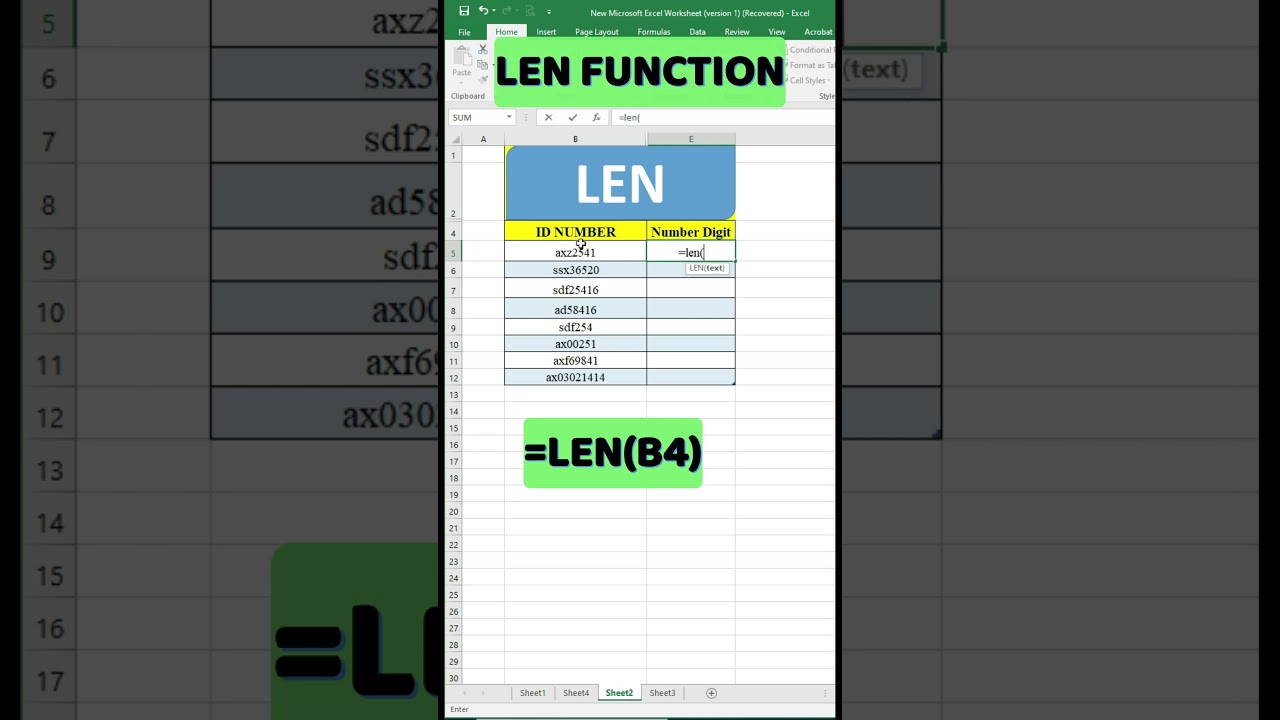
Доступные форматы для скачивания:
Скачать видео
-
Информация по загрузке:

