How to Export WooCommerce Orders to Dropbox
Автор: WP All Import
Загружено: 2023-11-30
Просмотров: 100
Описание:
How to export WooCommerce orders to Dropbox quickly:
1. Go to All Export › New Export.
2. Select WooCommerce Orders as your export post type.
3. Choose the export columns.
4. Run the order export.
5. Set up the Zapier integration.
6. Test the export and Zapier together.
=== Chapters ===
00:00 Create a new WooCommerce order export
00:29 Build an order filter
02:08 Customize the order export columns
08:27 Schedule the order export
10:19 Configure advanced options
11:58 Confirm and run the export
12:11 Set up the Zapier integration
15:40 Test the Export and Zapier together
=== Frequently Asked Questions ===
How to Export All WooCommerce Orders?
If you run a standard order export without any filters, you will export all WooCommerce orders by default. If you are exporting a large number of orders, you may have to split the export into multiple processing blocks and/or files in the Export Settings screen.
What Type of Files Can I Export WooCommerce Orders To?
WP All Export can export WooCommerce orders to CSVs, multiple versions of Excel, and custom XML feeds no matter how complex. You can create any kind of file layout that you need.
Can I Export Custom WooCommerce Order Data Added By a Plugin or Extension?
WP All Export can detect all custom fields, categories, and tags created by any theme, plugin, or WooCommerce extension. You can export this custom data the same way that you export regular WooCommerce data.
How to Import Orders Into WooCommerce?
1. Navigate to All Import › New Import.
2. Choose the import method (i.e., upload file, use a URL, etc.).
3. Select your import file and choose your import target (i.e., WooCommmerce Orders).
4. Map the incoming data elements to the WooCommerce order fields using Drag and Drop.
5. Run the import.
How to Migrate WooCommerce Orders to Another Website?
1. Export the WooCommerce orders that you want to migrate.
2. Select the Bundle option to download your export file. The bundle file contains an import template in addition to the export data.
3. Upload the bundle file on the target site.
4. WP All Import will automatically know how to import the orders based on the bundle file's import template.
5. Review your imported orders.
How to Schedule WooCommerce Order Exports?
You can either use cron jobs to manually schedule your exports from your server, or use our automatic service to directly schedule them from our interface.
=== Related Tutorials ===
For a written tutorial of this content, see https://www.wpallimport.com/documenta...
For a broader summary of order export capabilities, see https://www.wpallimport.com/export-wo...
How to import WooCommerce orders: https://www.wpallimport.com/documenta...
How to schedule WordPress Exports:
https://www.wpallimport.com/documenta...
Automatic scheduling:
https://www.wpallimport.com/documenta...
Schedule wordpress exports using cron jobs:
https://www.wpallimport.com/documenta...
Import an XML Feed to any WordPress Plugin
• How to Import XML into Any WordPress Plugin
Export WooCommerce Orders to Zapier
• How to Export WooCommerce Orders to Google...
#export_woocommerce_orders_dropbox
#export_woocommerce_orders
#woocommerce_orders
#woocommerce
#woocommerceplugin
Повторяем попытку...
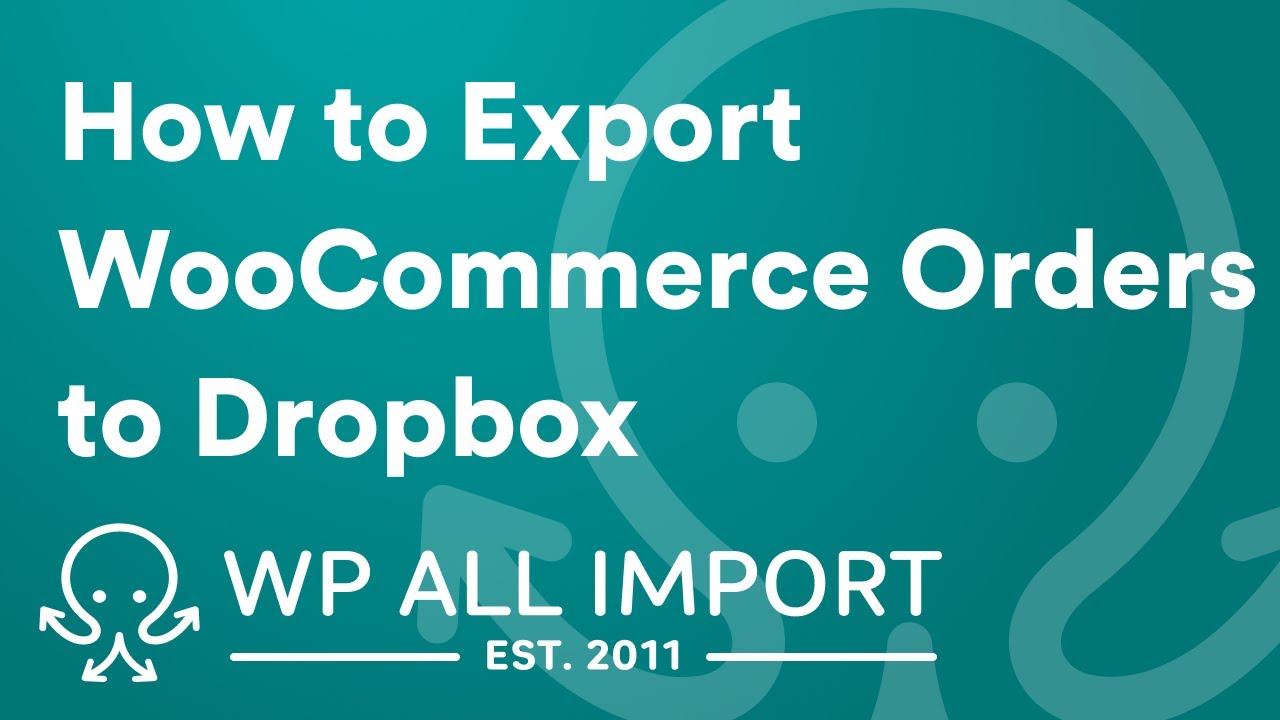
Доступные форматы для скачивания:
Скачать видео
-
Информация по загрузке: