Interacting with the Linux Console in Python: A Guide to Using subprocess and os
Автор: vlogize
Загружено: 2025-05-28
Просмотров: 2
Описание:
Discover how to interact with the Linux console using Python effectively! Learn about the `subprocess` and `os` modules to run commands and perform operations effortlessly.
---
This video is based on the question https://stackoverflow.com/q/65515844/ asked by the user 'kira' ( https://stackoverflow.com/u/12847389/ ) and on the answer https://stackoverflow.com/a/65515884/ provided by the user 'Kevin Crum' ( https://stackoverflow.com/u/9407809/ ) at 'Stack Overflow' website. Thanks to these great users and Stackexchange community for their contributions.
Visit these links for original content and any more details, such as alternate solutions, latest updates/developments on topic, comments, revision history etc. For example, the original title of the Question was: Interaction with linux console in python
Also, Content (except music) licensed under CC BY-SA https://meta.stackexchange.com/help/l...
The original Question post is licensed under the 'CC BY-SA 4.0' ( https://creativecommons.org/licenses/... ) license, and the original Answer post is licensed under the 'CC BY-SA 4.0' ( https://creativecommons.org/licenses/... ) license.
If anything seems off to you, please feel free to write me at vlogize [AT] gmail [DOT] com.
---
Interacting with the Linux Console in Python
As a Python programmer, you might find yourself wanting to execute shell commands directly from your scripts. This can be incredibly useful for automating tasks, processing files, or integrating various components of your workflow. But how do you interact with the Linux console within your Python code? Let's dive into this topic to explore the options you have for interacting with the Linux console using Python.
Overview: Why Interact with the Console?
Engaging directly with the Linux console allows you to:
Automate repetitive tasks
Utilize powerful shell commands
Integrate different applications smoothly
With Python, there are two primary modules that allow you to interface with the shell: os and subprocess.
The os Module
The os module in Python provides a way to perform operating system-dependent tasks such as file management and running commands without opening a separate console window. Here’s how to use it:
Example: Removing a File
Suppose you need to remove a file from a specified directory. You can achieve this with the os.remove() function.
[[See Video to Reveal this Text or Code Snippet]]
In this example, simply replace 'oldestFileInDir.txt' with the actual file you want to delete.
The subprocess Module
The subprocess module is designed specifically for spawning new processes, connecting to their input/output/error pipes, and obtaining their return codes. This module is more powerful than os and is generally preferred for executing shell commands.
Example: Counting Files in a Directory
Let's look at an example where we want to count the number of files in a given directory:
[[See Video to Reveal this Text or Code Snippet]]
Explanation of the Command
ls dir/: Lists all files in the specified directory (dir/).
| wc -l: Pipes the output to wc -l, which counts the lines.
shell=True: This argument allows us to run shell commands directly.
Additional Commands
If you're interested in running other shell commands within Python, you can simply replace the command in subprocess.check_output() with your desired shell command. A quick search with phrases like "Python run shell commands" will yield numerous resources and examples to assist you further.
Conclusion
Interacting with the Linux console using Python can significantly enhance your programming capabilities. The os and subprocess modules provide reliable ways to execute commands and manipulate files. By mastering these tools, you can streamline your workflow and automate tasks with ease.
Feel free to explore more commands and functionalities within these modules as you develop your Python skills!
Повторяем попытку...

Доступные форматы для скачивания:
Скачать видео
-
Информация по загрузке:


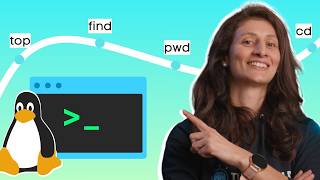


![What exactly is 'self' in Python? [Easy explanation]](https://ricktube.ru/thumbnail/JH4q65dZPvY/mqdefault.jpg)




![Напишите собственные скрипты Bash для автоматизации [Учебник]](https://ricktube.ru/thumbnail/PPQ8m8xQAs8/mqdefault.jpg)








