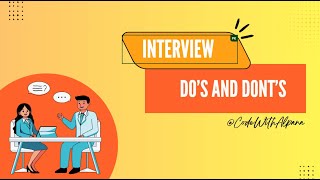How to Browse, Copy, and Paste Files in Directories Using Python
Автор: vlogize
Загружено: 2025-04-03
Просмотров: 1
Описание:
Learn how to use Python's `shutil` and `tkinter` modules to browse, copy, and move files in directories with ease.
---
This video is based on the question https://stackoverflow.com/q/69349231/ asked by the user 'ProgrammerForFun' ( https://stackoverflow.com/u/16739232/ ) and on the answer https://stackoverflow.com/a/69349451/ provided by the user 'adityanithariya' ( https://stackoverflow.com/u/14705995/ ) at 'Stack Overflow' website. Thanks to these great users and Stackexchange community for their contributions.
Visit these links for original content and any more details, such as alternate solutions, latest updates/developments on topic, comments, revision history etc. For example, the original title of the Question was: Which Module do I use In python to browse, Copy and paste Files in Directories
Also, Content (except music) licensed under CC BY-SA https://meta.stackexchange.com/help/l...
The original Question post is licensed under the 'CC BY-SA 4.0' ( https://creativecommons.org/licenses/... ) license, and the original Answer post is licensed under the 'CC BY-SA 4.0' ( https://creativecommons.org/licenses/... ) license.
If anything seems off to you, please feel free to write me at vlogize [AT] gmail [DOT] com.
---
How to Browse, Copy, and Paste Files in Directories Using Python
Are you looking to enhance your Python program by adding functionality to browse through directories and manipulate files? If so, you're in the right place. In this guide, we’ll guide you through how to open a file browser, select a file, and then copy or move that file to a specified location using Python. Let's dive into the solution!
The Problem: Selecting and Managing Files
You may have encountered a situation where you need to allow users to select files from their file system for your application. Not only do you want them to browse through directories, but you also want to facilitate the copying or moving of selected files to a specific location.
The good news is that Python has built-in libraries that can help you achieve this. Specifically, you'll be using the shutil and tkinter modules.
Solution Overview
In this solution, we will leverage two key modules:
shutil: This module helps you perform file operations like copying and moving files.
tkinter: This module provides GUI functionality, including file dialog boxes for browsing files and directories.
Step 1: Using the shutil Module
First, we can use the shutil module to handle file copying and moving actions. Below are some example functions that demonstrate how to do this:
[[See Video to Reveal this Text or Code Snippet]]
Key Functions of shutil:
shutil.copy(original, target): This function copies a single file.
shutil.move(original, target): This function moves a file or directory.
shutil.copytree(original, target): This function copies an entire directory tree.
Step 2: Using the tkinter Module for File Browsing
Next, you’ll need a way to open a file browser and get the path of the selected file or directory. The tkinter library can do that effortlessly. Here's how to implement it:
[[See Video to Reveal this Text or Code Snippet]]
Using the File Dialog:
askopenfilename(): Opens a dialog for the user to select a single file.
askopenfilenames(): Opens a dialog for the user to select multiple files.
askdirectory(): Opens a dialog for the user to select a folder.
Conclusion
By combining these two powerful modules – shutil for file operations and tkinter for file browsing – you can easily implement features in your Python program that allow users to manage their files efficiently.
Now that you have this knowledge, feel free to start implementing file browsing, copying, and moving functionalities in your projects!
Повторяем попытку...
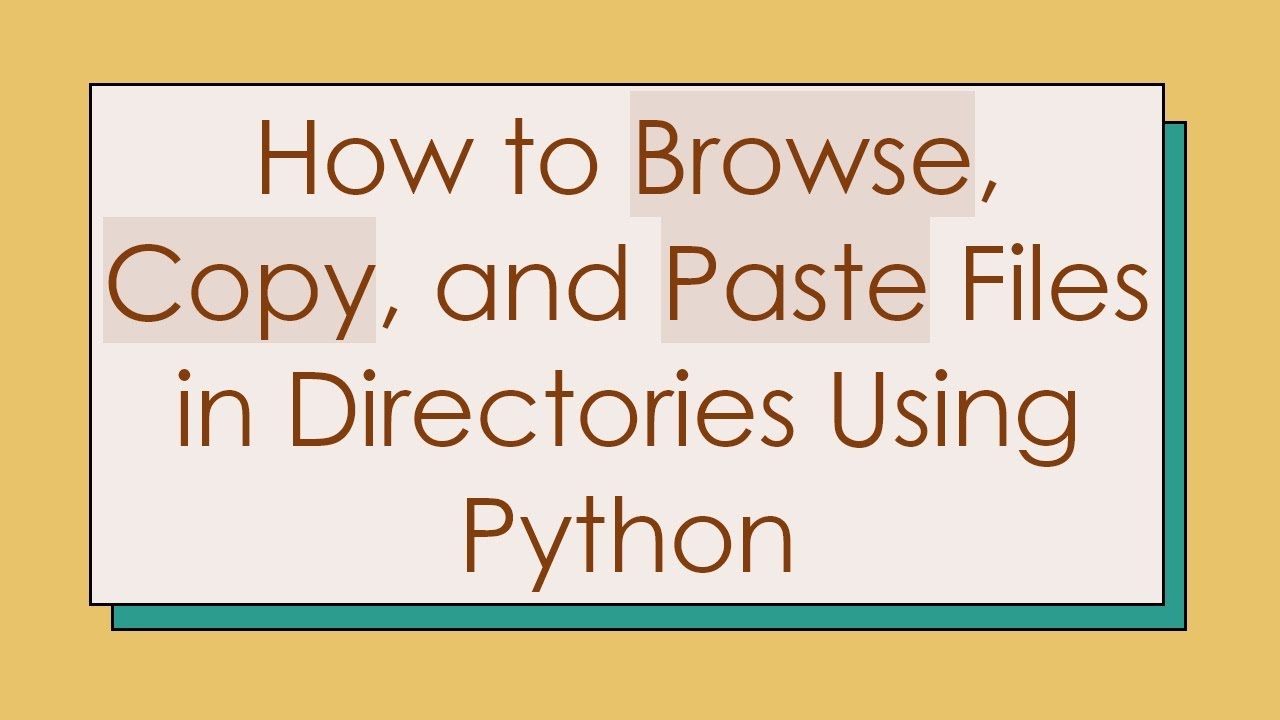
Доступные форматы для скачивания:
Скачать видео
-
Информация по загрузке: