How to add menu button to your Telegram Bot in 10 seconds.
Автор: HTML-HERO
Загружено: 2024-10-14
Просмотров: 14876
Описание:
Welcome to this tutorial on how to create a menu button on your Telegram bot! A menu button is a great way to provide users with quick access to your bot's main features and functionality. In this guide, we will walk you through the step-by-step process of creating a menu button for your Telegram bot using BotFather.
📩 Subscriber over telegram channel for code updates : https://t.me/chtmlhero
website
https://www.htmlhero.store
Step 1: Open BotFather
To start, open BotFather by searching for it in the Telegram app or by navigating to the BotFather page directly. Make sure you have already created a bot with BotFather before proceeding.
Step 2: Select Your Bot
Type /MyBots in the chat window and select your bot from the list. This will take you to your bot's settings page.
Step 3: Access Bot Settings
Click on the "Bot Settings" button to access your bot's configuration options.
Step 4: Configure Menu Button
Select "Menu Button" from the list of options and click on "Configure Menu Button".
Step 5: Paste App URL
Paste the URL of your app or website in the designated field. This will be the link that users will be directed to when they click on the menu button.
Step 6: Name Your Button
Give your menu button a name that describes its function or purpose. This will help users understand what the button does.
Step 7: Save Changes
Click on the "Save" button to apply your changes and create the menu button.
Conclusion
Creating a menu button on your Telegram bot is a simple process that can enhance your bot's user experience. By following these easy steps, you can provide users with quick access to your bot's main features and functionality. If you have any questions or need further assistance, please don't hesitate to ask. Happy bot-building!
Additional Tips
Use a clear and descriptive name for your menu button.
Make sure the URL you paste is correct and functional.
You can customize the appearance of your menu button by using emojis or special characters.
Experiment with different menu button configurations to find the best fit for your bot.
I hope this expanded description helps! Let me know if you need any further assistance.
Time stamps
0:00 - Introduction
0:10 - Step 1: Open BotFather
0:20 - Step 2: Select Your Bot
0:30 - Step 3: Access Bot Settings
0:39 - Step 4: Configure Menu Button
0:43 - Step 5: Paste App URL
0:56 - Step 6: Name Your Button
1:00 - Step 7: Save Changes
1:05 - Conclusion
#TelegramBot #MenuButton #BotFather #BotBuilding #UserExperience #BotDevelopment #TelegramBotTutorial #BotCustomization*
Повторяем попытку...

Доступные форматы для скачивания:
Скачать видео
-
Информация по загрузке:
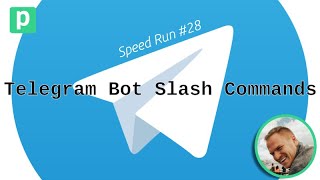





![Menu Builder [EN] - 02 - Constructor's Menu [Bots Constructor Telegram]](https://ricktube.ru/thumbnail/XWc7wngjHQg/mqdefault.jpg)


