كيف تستفيد من اداة الترجمة المجانية في الوورد how use Translation tool in MS word
Автор: 2021shamel
Загружено: 2014-05-28
Просмотров: 22042
Описание:
ترجمة نص محدد
يمكنك ترجمة عبارة أو جملة أو فقرة إلى عدة أزواج لغات محددة في برامج Microsoft Office التالية: Excel وOneNote وOutlook وPowerPoint وPublisher و Visio وWord. تظهر الترجمات في الجزء أبحاث إلا إذا استخدمت المترجم المصغر.
انقر بزر الماوس الأيمن في أي مكان في الملف، وحدد ترجمة من القائمة لفتح الجزء أبحاث. يمكنك أيضاً الوصول إلى الجزء أبحاث بالنقر فوق مراجعة، ثم النقر فوق أبحاث في المجموعة تدقيق.
في الجزء أبحاث، في القائمة كافة الكتب المرجعية، انقر فوق ترجمة.
إظهارأين يقع هذا؟
قم بتنفيذ أحد الإجراءات التالية:
لترجمة كلمة معينة، اضغط ALT، ثم انقر فوق الكلمة. تظهر النتائج في الجزء أبحاث ضمن ترجمة. إذا كان المترجم المصغر قيد التشغيل، فيمكنك أيضاً الإشارة إلى الكلمة التي تريد ترجمتها ويعرض المترجم المصغر ترجمتها. لمزيد من المعلومات عن المترجم المصغر، راجع عرض الترجمات بواسطة المترجم المصغر.
لترجمة عبارة قصيرة، حدد الكلمات، واضغط ALT، ثم انقر فوق التحديد. تظهر النتائج في الجزء أبحاث ضمن ترجمة.
لترجمة كلمة أو عبارة، اكتب الكلمة أو العبارة في المربع بحث عن، ثم انقر فوق بدء البحث.
Select document type
In the Mail Merge task pane, click Letters. This will allow you to send letters to a group of people and personalize the results of the letter that each person receives.
Click Next: Starting document.
Select the starting document
Click one of the following options:
Use the current document: Use the currently open document as your main document.
Start from a template: Select one of the ready-to-use mail merge templates.
Start from existing document: Open an existing document to use as your mail merge main document.
In the Mail Merge task pane, click Next: Select recipients.
Select recipients
When you open or create a data source by using the Mail Merge Wizard, you are telling Word to use a specific set of variable information for your merge. Use one of the following methods to attach the main document to the data source.
Method 1: Use an existing data source
To use an existing data source, follow these steps:
In the Mail Merge task pane, click Use an existing list.
In the Use an existing list section, click Browse.
In the Select Data Source dialog box, select the file that contains the variable information that you want to use, and then click Open.
Note If the data source is not listed in the list of files, select the appropriate drive and folder. If necessary, select the appropriate option in the All Data Sources list. Select the file, and then click Open.
Word displays the Mail Merge Recipients dialog box. You can sort and edit your data if you want to.
Click OK to return to the main document.
Save the main document.
When you save the main document at this point, you are also saving the data source and attaching the data source to the main document.
Type the name that you want to give to your main document, and then click Save.
Method 2: Use names from a Microsoft Outlook Contacts List
To use an Outlook Contact List, follow these steps:
In the Mail Merge task pane, click Next: Select recipients.
Click Select from Outlook contacts.
In the Select from Outlook contacts section, click Choose Contacts Folder.
In the Select Contact List Folder dialog box, select the Outlook contacts folder that you want, and then click OK.
Word displays the Mail Merge Recipients dialog box. You can sort and edit your data if you want.
Click OK to return to the main document.
Method 3: Create a database of names and addresses
To create a new database, follow these steps:
In the Mail Merge task pane, click Next: Select Recipients.
Click Type a new list.
Click Create.
The New Address List dialog box appears. In this dialog box, enter the address information for each record. If there is no information for a particular field, leave the box blank.
By default, Word skips blank fields. Therefore, the merge is not affected if blank entries are in the data form. The set of information in each form makes up one data record.
After you type the information for a record, click New Entry to move to the next record.
To delete a record, click Delete Entry. To search for a specific record, click Find Entry. To customize your list, click Customize. In the Customize Address List dialog box, you can add, delete
Повторяем попытку...
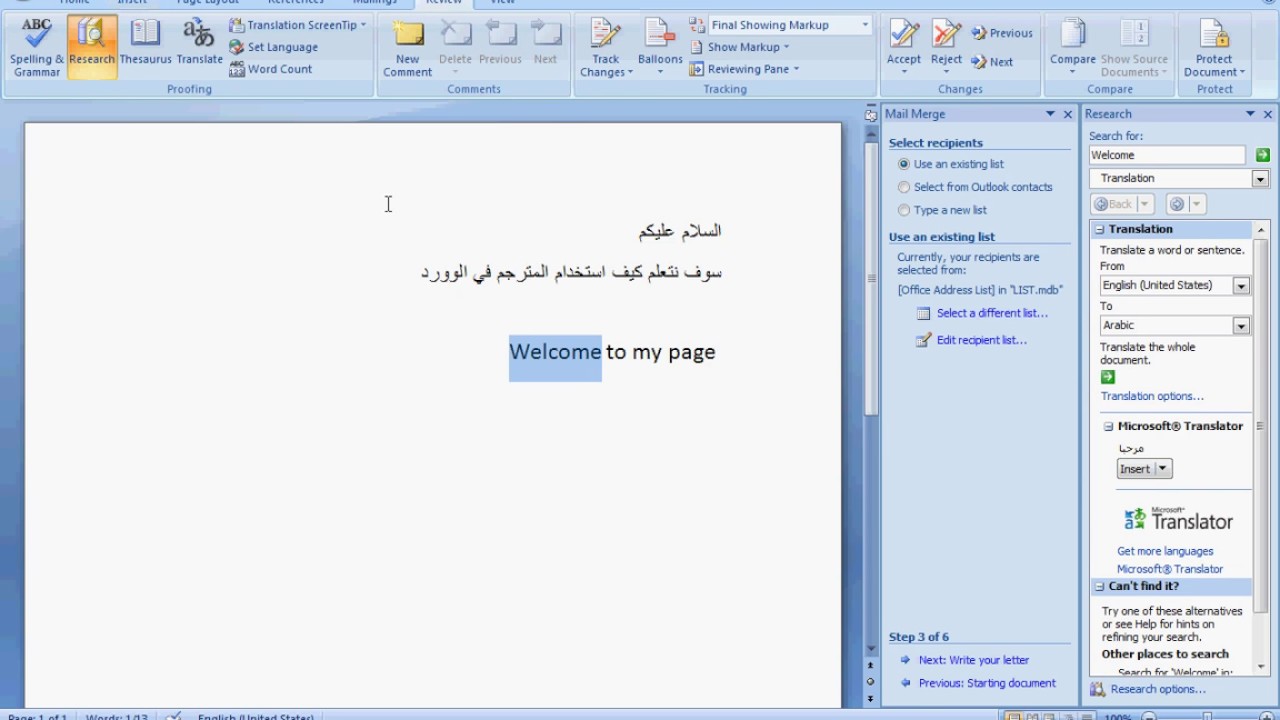
Доступные форматы для скачивания:
Скачать видео
-
Информация по загрузке:









